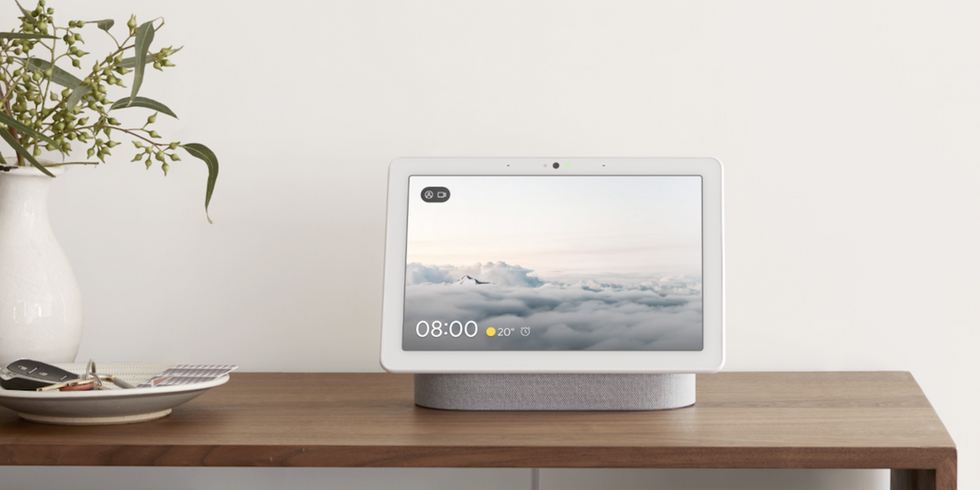How iPhone Users Can Use Google Assistant Devices to Build a Smarter Home
You don’t need to give up your iPhone to enjoy Google’s AI-powered smart home ecosystem — here’s how to make them work together. Owning an iPhone no longer means you’re limited to Apple’s HomeKit or Siri ecosystem. Many iOS users now integrate their Apple devices with Google Assistant-powered speakers, displays, and smart home products to create homes that are intelligent, flexible, and voice-controlled — without needing to switch platforms.
Whether you use a HomePod for music and Siri commands or you’ve added a Nest Hub or Nest Mini to automate routines, it’s entirely possible to make Apple and Google talk to each other. You just need the right apps, a few compatibility settings, and smart devices that support both ecosystems.
Here’s how iPhone users can combine Google Assistant devices and Apple’s HomePod to create a powerful, cross-platform smart home.
Step 1: Setting Up Google Home on Your iPhone or iPad
Even if you’ve never owned an Android device, Google’s smart home ecosystem works perfectly on iOS.
- Download the Google Home app from the App Store.
- Sign in with your Google Account (the same one you use for Gmail or YouTube).
- Allow permissions for Wi-Fi, Bluetooth, and location access.
- Add your Google devices, like a Nest Audio, Nest Hub, or Chromecast TV, by following the app’s guided setup process.
Once connected, you can control devices, set up automations, and monitor your home directly from your iPhone — all through the Google Home app or voice commands via Google Assistant.
Step 2: Using Google Assistant on iPhone
Set up Google Assistant integrations on your iPhone.
Download the Google Assistant app from the App Store to access voice control and automation directly on your iPhone.
- Say “Hey Google” to manage devices or run routines.
- Use Shortcuts to trigger Google commands with Siri (e.g., “Hey Siri, open Google Assistant”).
- Add Google Assistant Widgets to your iPhone Home Screen for quick access.
This lets you toggle smart lights, adjust thermostats, or check security cameras without needing to open an app.
Step 3: Can Apple HomePod and Google Assistant Devices Work Together?
While HomePod is built primarily for Siri and Apple HomeKit, it can coexist with Google Assistant devices in the same home network — they just can’t directly “talk” to each other natively. However, iPhone users can bridge the ecosystems using common standards and apps:
iPhone + Google Assistant: Build a Smarter Home with Gemini AI
Option 1: Matter Compatibility
Both Apple HomeKit and Google Home now support Matter, a universal smart home protocol that lets devices communicate across ecosystems.
- Devices that support Matter (like smart plugs, bulbs, and thermostats) can appear in both the Apple HomeKit and Google Home apps simultaneously.
- You can control the same device with Siri on your HomePod or Google Assistant on your Nest Hub — whichever is more convenient.
Option 2: Voice Handoff via Shortcuts
You can use Siri on the HomePod to launch Google Assistant actions via your iPhone. Example:
“Hey Siri, ask Google to turn on the kitchen lights.”
This shortcut triggers the Google Assistant app to send the command to your connected smart devices.
Option 3: Use HomePod for Audio, Google for Automation
Many iPhone users keep HomePod as their preferred speaker but rely on Google Assistant devices (like Nest Hub or Nest Audio) for home automation routines, notifications, and video feeds.
Step 4: Smart Devices That Work with Both iPhone and Google Home
The best part of the modern smart home is flexibility. Here are top cross-platform smart devices that seamlessly work with both ecosystems:
Smart Lights
- Philips Hue – Compatible with Apple HomeKit, Google Home, and Matter.
- Govee Smart Bulbs – Works with Alexa and Google; Apple users can use Matter support for iPhone control.
- Nanoleaf Essentials – Matter-enabled for Siri and Google Assistant control.
Example: Say “Hey Google, set living room lights to 50%” or “Hey Siri, turn off the bedroom lights.” Both will work independently, controlling the same bulbs via Matter.
Smart Plugs & Power Strips
- TP-Link Tapo Smart Plug – Affordable, reliable, and Matter-ready.
- Eve Energy Plug – Designed for Apple but now Matter-compatible for Google.
- Wyze Plug – Works with Google Assistant and can be accessed from iPhone via Wyze app.
Use these to automate small appliances, fans, or lamps — great for voice routines like “Good night” or “I’m home.”
Smart Thermostats
- Google Nest Thermostat & Nest Learning Thermostat – Fully compatible with Google Assistant and controllable via iPhone through the Google Home app. (Read our full review of Nest Learning Thermostat - 4th Gen)
- ecobee Smart Thermostat – Works with Alexa, Siri, and Google Assistant.
- Honeywell Home T9 – Matter-enabled for easy integration with both Apple and Google ecosystems. (Read our full review.)
Example: Control heating with either system: “Hey Google, set the temperature to 72” or “Hey Siri, make it warmer.”
Smart Locks
- August Wi-Fi Smart Lock – Works with Siri, Google Assistant, and Alexa.
- Yale Assure Lock 2 (Matter Edition) – Native support for Apple and Google.
- Schlage Encode Plus – Supports Google Assistant and HomeKit (via Matter).
You can lock/unlock doors with your voice, view access history, and even trigger automations like turning off lights when locking up.
Smart Appliances & Security
- Nest Cam (2K and 4K) – Controlled via Google Home on iPhone.
- Ring Cameras & Doorbells – Works with Google Assistant for live views and notifications.
- LG ThinQ Appliances – Compatible with both Google and Apple ecosystems using their respective apps and Matter integration.
- iRobot Roomba j9+ – Can be started or scheduled with either voice assistant.
Step 5: Create Cross-Platform Routines
You can build automations that run across ecosystems — for example:
- “Hey Siri, good morning” → triggers a Shortcut that opens Google Assistant → lights turn on via Google Home, thermostat adjusts, and your Nest Hub displays the weather.
- “Hey Google, I’m leaving” → turns off lights, locks doors, and sends a push alert to your iPhone.
Pro Tip: Keep all automations centralized in the Google Home app since it supports more devices and is easier to update from iOS.
Step 6: Privacy & Data Control
When using multiple ecosystems, manage privacy carefully:
- Review Google Home app permissions in iPhone settings.
- Delete activity data regularly from your Google Account.
- Use Guest Mode on Google Assistant for voice commands without saving activity.
- Secure both your Apple ID and Google Account with two-factor authentication.
Final Thoughts: The Best of Both Worlds
You don’t need to choose between Apple and Google — you can use both. WithMatter, Shortcuts, and Google’s cross-platform app support, iPhone users can run a Google-powered smart home that integrates seamlessly with Apple devices.
Your HomePod can handle sound and Siri, while your Google Nest devices manage routines, automation, and advanced AI features. Smart lights, locks, thermostats, and appliances all connect effortlessly across both platforms.
The result? A home that’s not just connected — but truly intelligent — powered by two of the smartest ecosystems on the planet.
If you need help troubleshooting integration problems, connecting compatible devices with the Googe Home app, Apple HomeKit app, or finding compatible products, you can use GearBrain's compatibility find engine. It’s free and easy to use. You can also store all your smart devices’ product information (e.g., user manuals, and warranties) for free.