
Getty Images
How to turn Slack badges back on with macOS 10.15 Catalina
Trouble getting notifications after updating to Catalina? Here's how to get your alerts back

Trouble getting notifications after updating to Catalina? Here's how to get your alerts back
Catalina, the newest operating system from Apple, has been buggy for many — and Slack users may have noticed badges not alerting them to new messages. Typically, red icons show up on the icon that sits in the dock at the bottom of the home screen for Mac users. But Apple's long time privacy stance has, in some cases, defaulted to turning these off. For those who want to get those alerts up and running again, here's how to get started.
Read more:
Apple's latest update, macOS 10.15 radically changed much of how the company's desktop and laptop computers have operated. Gone are systems including iTunes, and new features are now in its place like Apple Podcasts and Apple TV. Users also got Sidecar, a way to turn an iPad into a second screen. But certain features seemed to disappear.
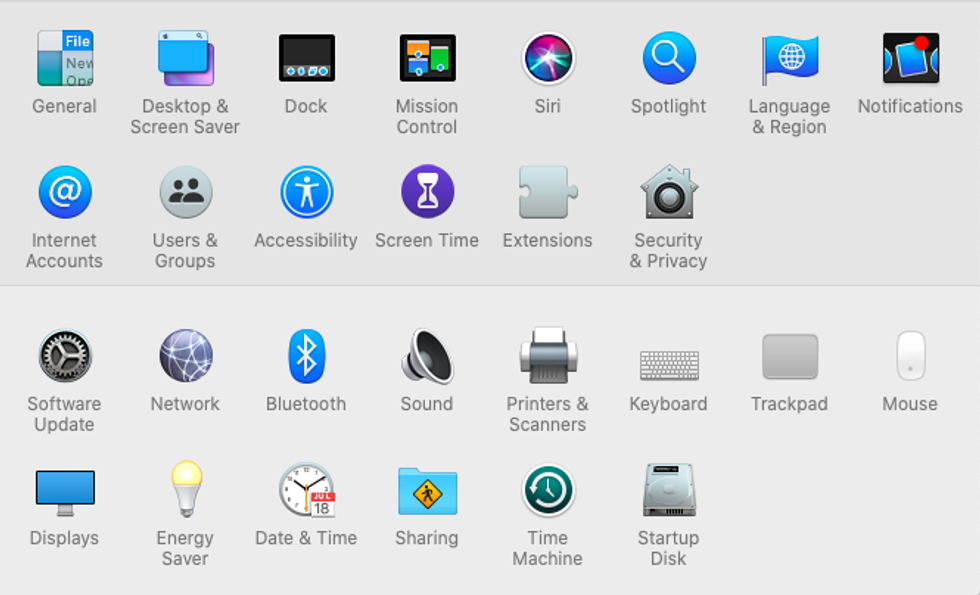
With Slack, you can choose to have notifications fly across the screen — akin to when a phone call comes in, or message — or you can have a more quieter, less intrusive note. Slack can show the number of messages, as a red icon on top of the badge in the dock, that you've missed since having the application open. That's often visible on the FaceTime icon as well. These are useful alerts as they can let you know, at a quick glance, that something needs your attention without flying across your screen as you work.
Catalina, however, has turned those badge notifications off for some users. To get them back, if you've updated to Catalina, macOS 10.15, you'll want to have Slack running and open first so you can see once the change has taken affect. After that, you'll want to:
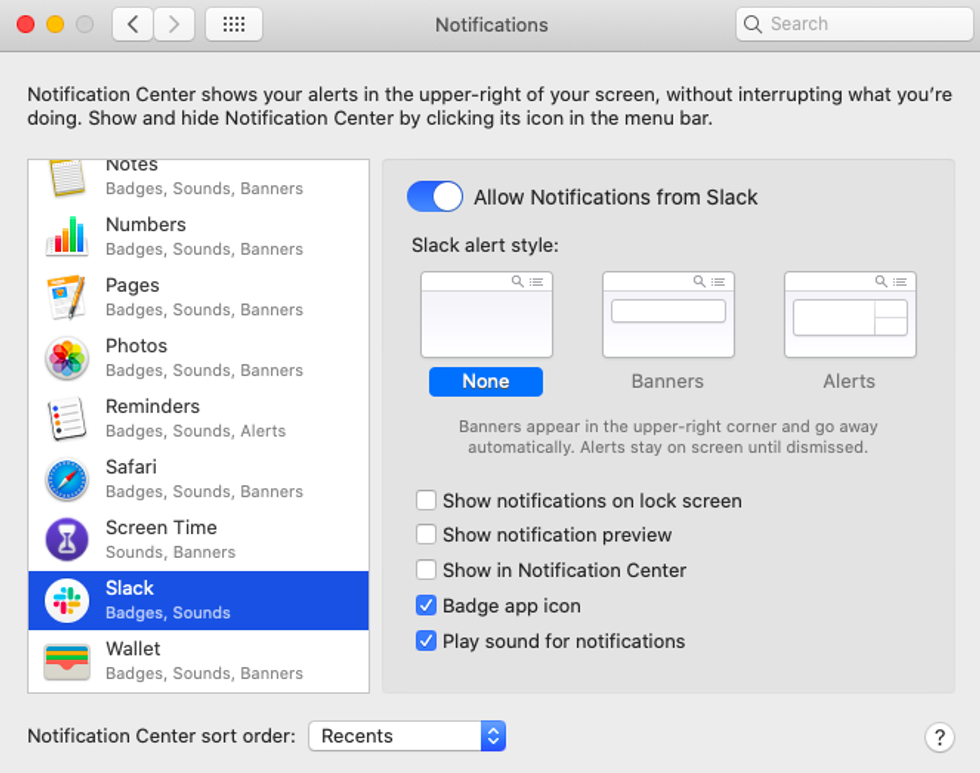
From there, badges should start to show up again across the Slack icon in the bottom dock, along with a slight bouncing animation to get your attention. You can also use this same method to turn on any other notifications you may want for other apps on an Apple computer, from Calendar to Photos. There are banners that can appear, as well as alerts. And of course — you can go in to turn anything off as well.
GearBrain Compatibility Find Engine
A pioneering recommendation platform where you can research,
discover, buy, and learn how to connect and optimize smart devices.
Join our community! Ask and answer questions about smart devices and save yours in My Gear.
