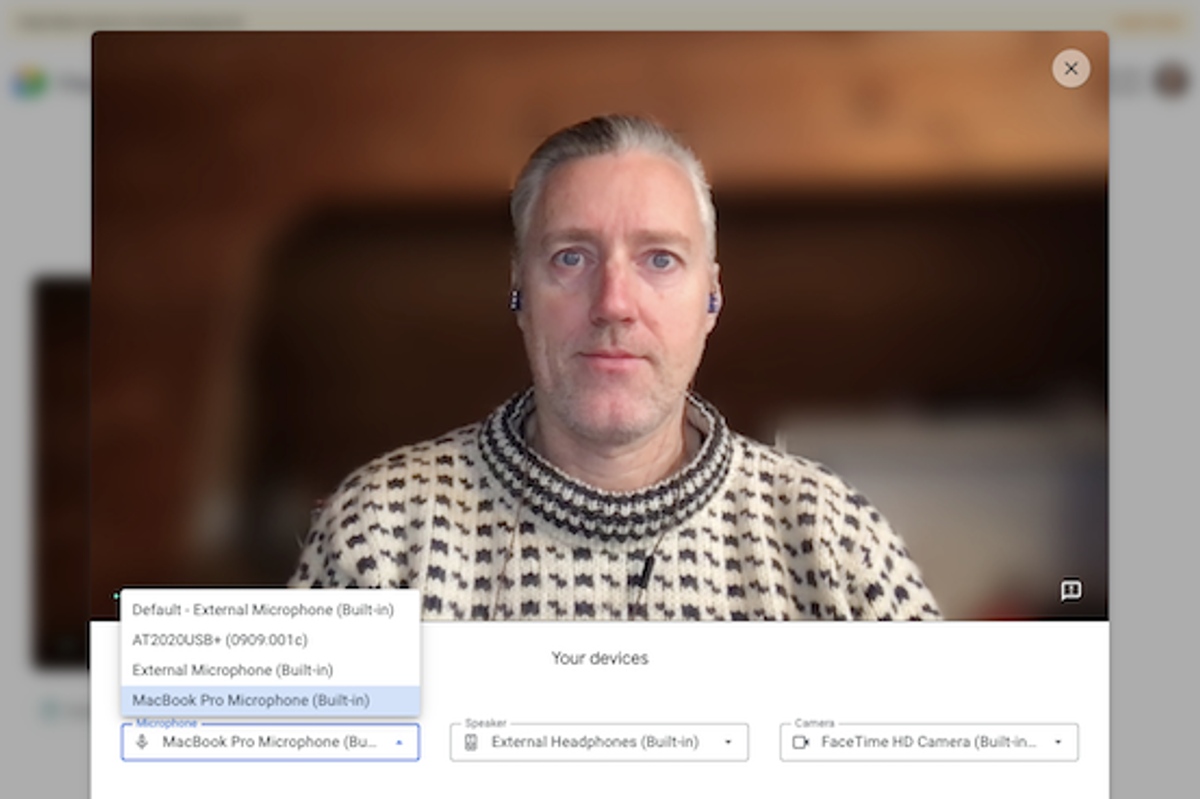
Google
How to check Google Meet calls for lighting, audio and camera issues before you go live
The new update to Google Meet lets you present yourself in the best light — before you join the call
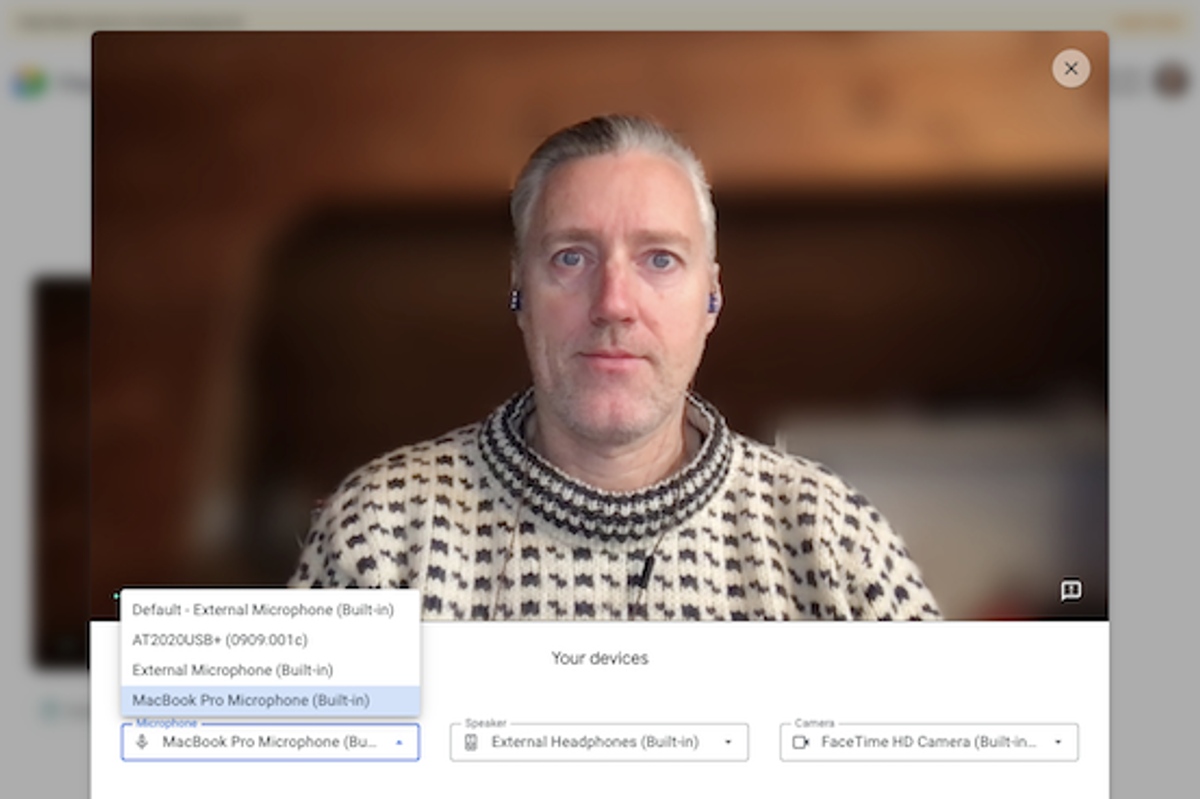
The new update to Google Meet lets you present yourself in the best light — before you join the call
Google has added a new feature to Google Meet, a way to check on your connections including camera and audio before you start your call. While the step means you don't have to be chatting and find out you're actually muted, it also lets you tidy up behind you, maybe even shift up the lights a bit around your face before you join a call
The new feature is a simple button that reads "Check your audio and video" and shows up right below the window where your video feed will sit. It's part of the Google Workspace space, which the company launched in October 2020, or basically relaunched from what was formerly known as G Suite, and is roundup of many of Google's apps from Gmail to Drive, Docs to Sheets, and yes Google Meet.
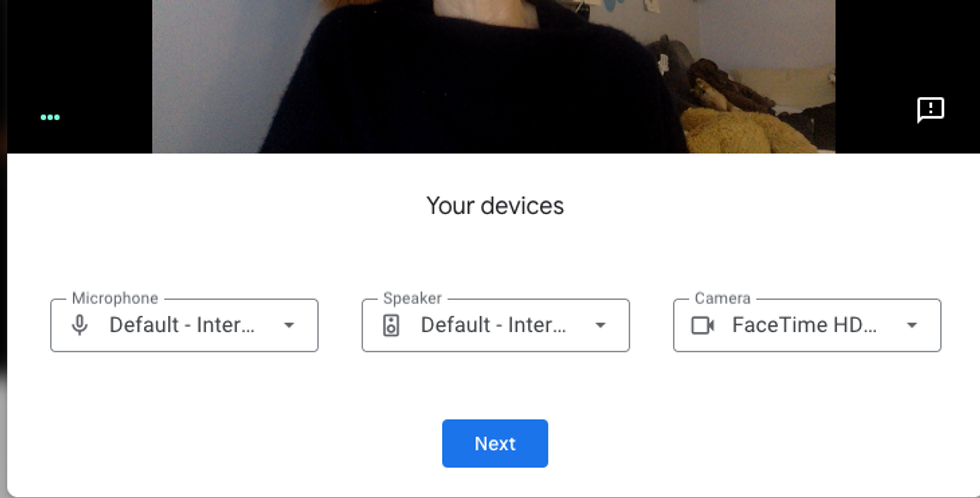
Google Meet is one of the video conferencing tools that people are leaning on over the past 12 months as homes have morphed into work spaces — and is actually free. Like Zoom and Houseparty, Google Meet lets people — a lot of people — chat and connect via video and audio, and even share screens and documents.
It also now lets you run checks to see how you'll look and sound while on Google Meet. The new feature almost acts like a trial run for any call, and will let you pre-select which microphone you want to use, and camera and will also alert you if it detects audio is potentially too low for your call.
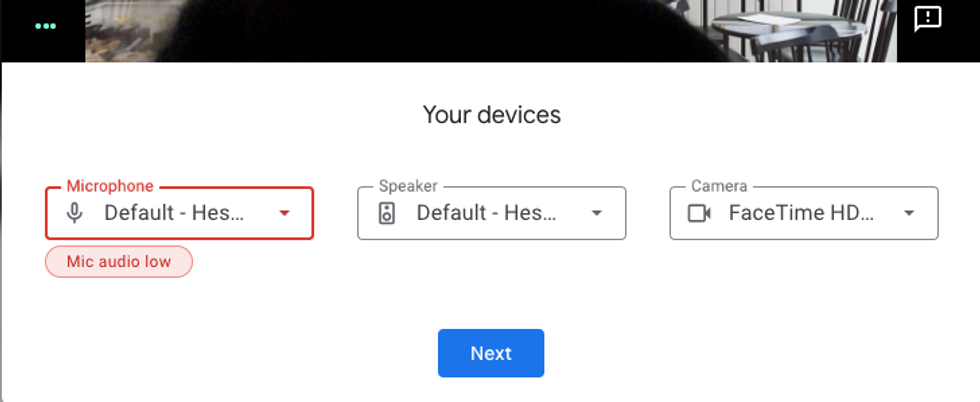
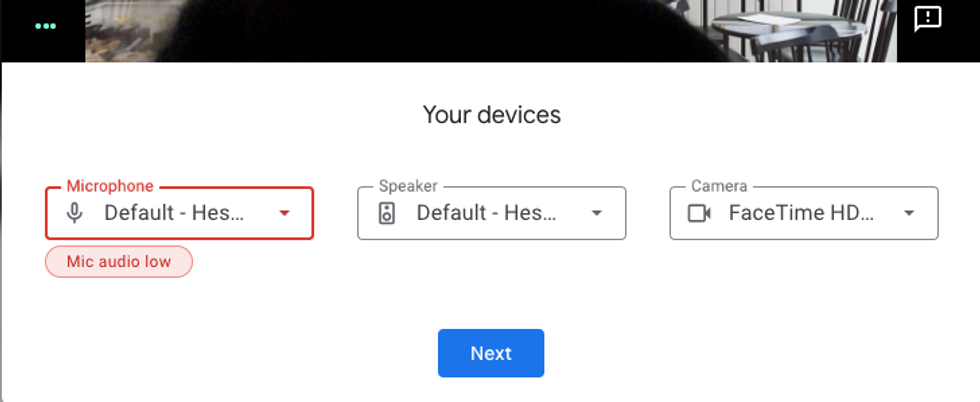
You can also still use backgrounds on a call as well, and the feature actually lets you do a quick recording so you can talk, and then playback what you'll look like and sound like when you're on the Google Meet.
For Enterprise Plus and G Suite Enterprise for Education users, you can even see how noise cancellation may work on your call, which smoothes out and reduces background noise like a barking dog, typing, or even construction outside — but not voices, such as someone speaking on a call behind you or voices playing on a TV in your room.
To launch the new feature, open any Google Meet meeting and then:
The feature is live now, and can be accessed through Google Meet.
GearBrain Compatibility Find Engine
A pioneering recommendation platform where you can research,
discover, buy, and learn how to connect and optimize smart devices.
Join our community! Ask and answer questions about smart devices and save yours in My Gear.
