
Samsung
SmartThings for Apple Users: How to Set Up Your Samsung TV as a Smart Home Hub
Learn how to connect, control, and automate your smart home using your Samsung Smart TV and the SmartThings app on your iPhone or iPad.

Learn how to connect, control, and automate your smart home using your Samsung Smart TV and the SmartThings app on your iPhone or iPad.
Samsung SmartThings isn’t just a hub — it’s an entire ecosystem that turns your home into an intelligent, unified experience. And for Apple users, it’s one of the easiest cross-platform gateways into full smart home automation.
With SmartThings built directly into many Samsung Smart TVs, you can control lights, locks, thermostats, and security systems right from your living room screen — even if your phone runs iOS.
This guide walks through how to set up your Samsung Smart TV as a SmartThings hub using your iPhone or iPad, connect compatible devices, and automate entertainment, lighting, climate, and security for a smarter home experience.
Most 2023 and newer Samsung TVs (including Neo QLED, OLED, and The Frame series) come with built-in SmartThings hub functionality. This means your TV can wirelessly connect and control thousands of devices — from smart lights and plugs to thermostats, cameras, and doorbells.
Your TV essentially becomes your home’s control panel — with no need for a standalone SmartThings hub.
Before setting up, make sure you have the following:
| Requirement | Details |
|---|---|
| SmartThings-Compatible Samsung TV | 2023–2025 models (Neo QLED, OLED, The Frame, or QLED 8K). |
| iPhone or iPad | iOS 16 or later, with the SmartThings app from the App Store. |
| SmartThings Account | Sign up free using your Samsung or Google account. |
| Wi-Fi Network | Dual-band (2.4GHz and 5GHz) with stable internet connection. |
| Compatible Smart Devices | Lights, thermostats, locks, cameras, and smart plugs that support SmartThings or Matter. |
GearBrain Tip:
If your TV doesn’t show up automatically, check that SmartThings Hub Mode is enabled under Settings → General → SmartThings Hub on your TV.
Now that your TV is a SmartThings hub, start adding compatible devices.
Popular Compatible Devices for iPhone Users:
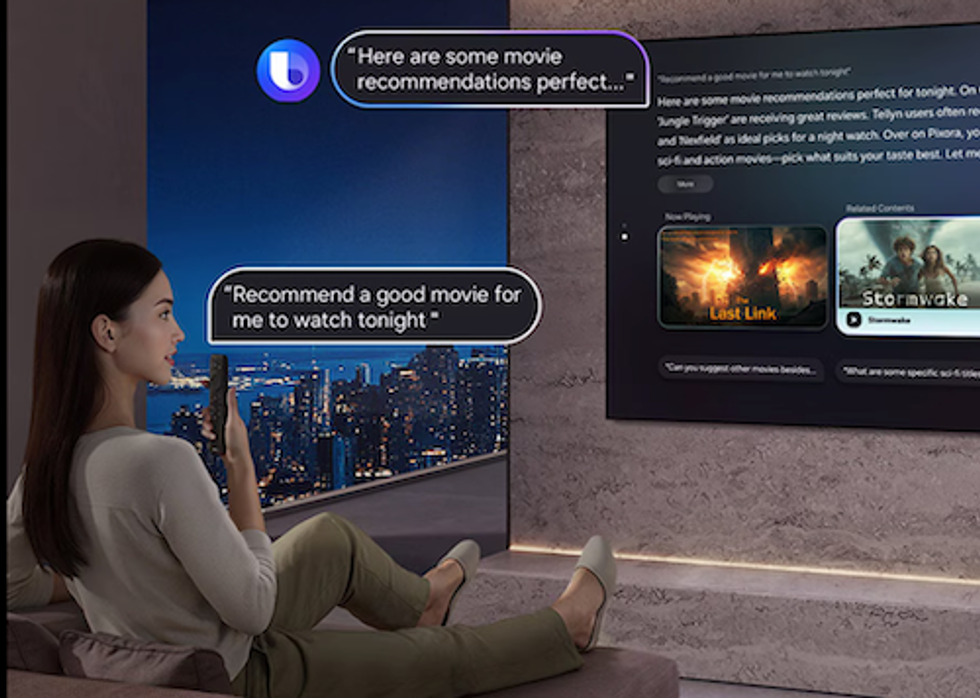
SmartThings lets you create “Scenes” — groups of device actions triggered together — and “Automations” that respond to time, presence, or activity.
Example Scene: “Movie Night”
Example Automation:
“When I start watching TV after 7 p.m., turn on backlight, set temperature to 72°F, and arm Arlo cameras.”
Your SmartThings hub can be controlled by BixbyBixby, Alexa, or Google Assistant — and works perfectly with Siri Shortcuts on iPhone.
To use Siri:
To use Alexa or Bixby:

Once your SmartThings setup is live, you can expand your entertainment system for even deeper integration.
SmartThings works seamlessly on iOS, letting you manage everything from your phone or tablet while still enjoying AirPlay streaming and Siri voice triggers.

SmartThings also functions as a full home monitoring system when paired with compatible smart security products.
Comfort Add-Ons:
Even though SmartThings is a Samsung ecosystem, it’s remarkably friendly to iOS users. Here’s what you should know:
| Feature | Supported on iOS? | Notes |
|---|---|---|
| SmartThings App | ✅ Yes | Full feature access, including scenes and routines. |
| AirPlay 2 | ✅ Yes | Stream audio/video from iPhone to Samsung TV or Soundbar. |
| Apple HomeKit | ⚠️ Partial | Use Matter-enabled devices for native Home app integration. |
| Siri Shortcuts | ✅ Yes | Trigger SmartThings scenes by voice. |
| SmartThings Hub Controls | ✅ Yes | Manage directly through your TV or iPhone SmartThings dashboard. |
If your TV doesn’t show up in SmartThings:
If devices don’t respond to commands:
If AirPlay doesn’t work:
Samsung’s SmartThings platform has evolved into a truly cross-platform smart home system — and now, Apple users can take full advantage of it. By using your Samsung Smart TV as your home’s central hub, you can unify entertainment, comfort, and security in a single, seamless ecosystem.
From controlling your lights and thermostat during movie night to checking your Ring Doorbell feed on-screen, SmartThings offers the flexibility, compatibility, and control that today’s mixed-device households need.
Whether you’re team iPhone or team Galaxy, SmartThings ensures your home feels connected, intelligent, and effortless — just the way it should.
Remember to use The GearBrain, our product find engine, which can help you easily find and buy any smart device and find compatible devices with your existing ones.
GearBrain Compatibility Find Engine
A pioneering recommendation platform where you can research,
discover, buy, and learn how to connect and optimize smart devices.
Join our community! Ask and answer questions about smart devices and save yours in My Gear.
