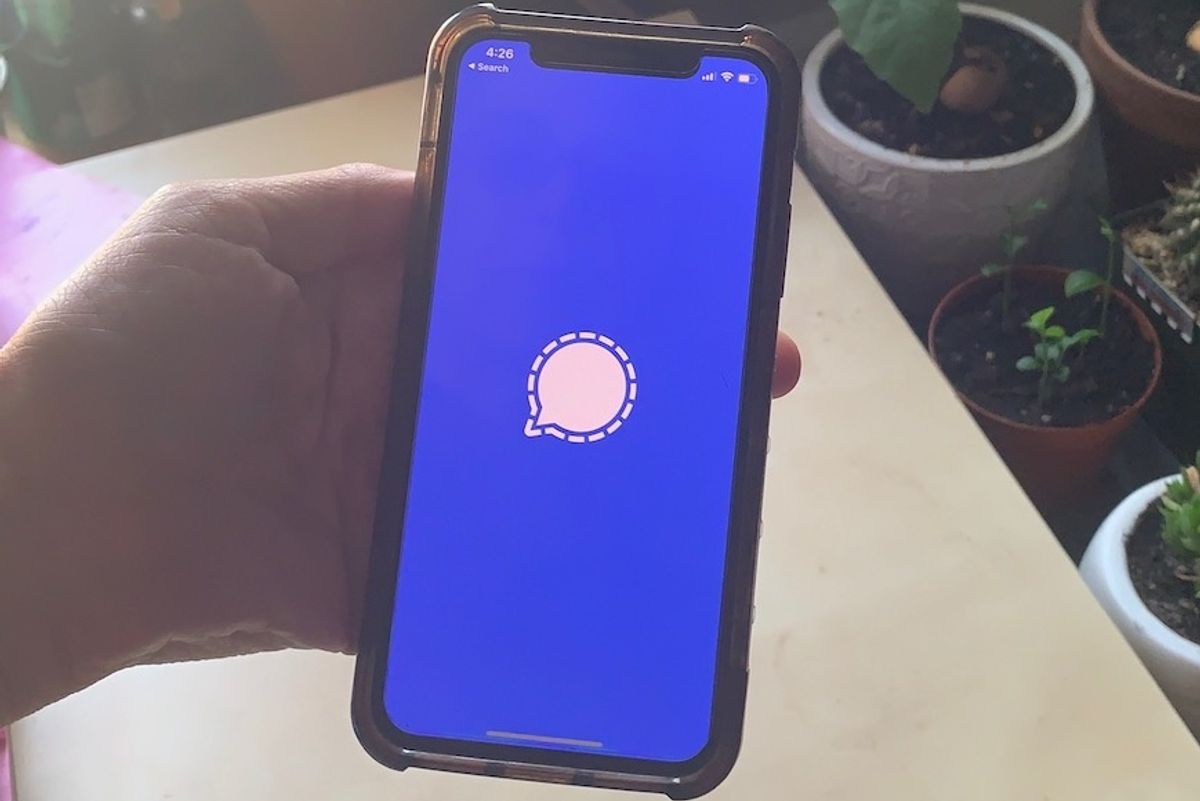
GearBrain
Signal lets you blur faces in a photo with one tap
The encrypted messaging app now has a feature to immediately blur faces you share within Signal automatically. You can also blur additional spots manually
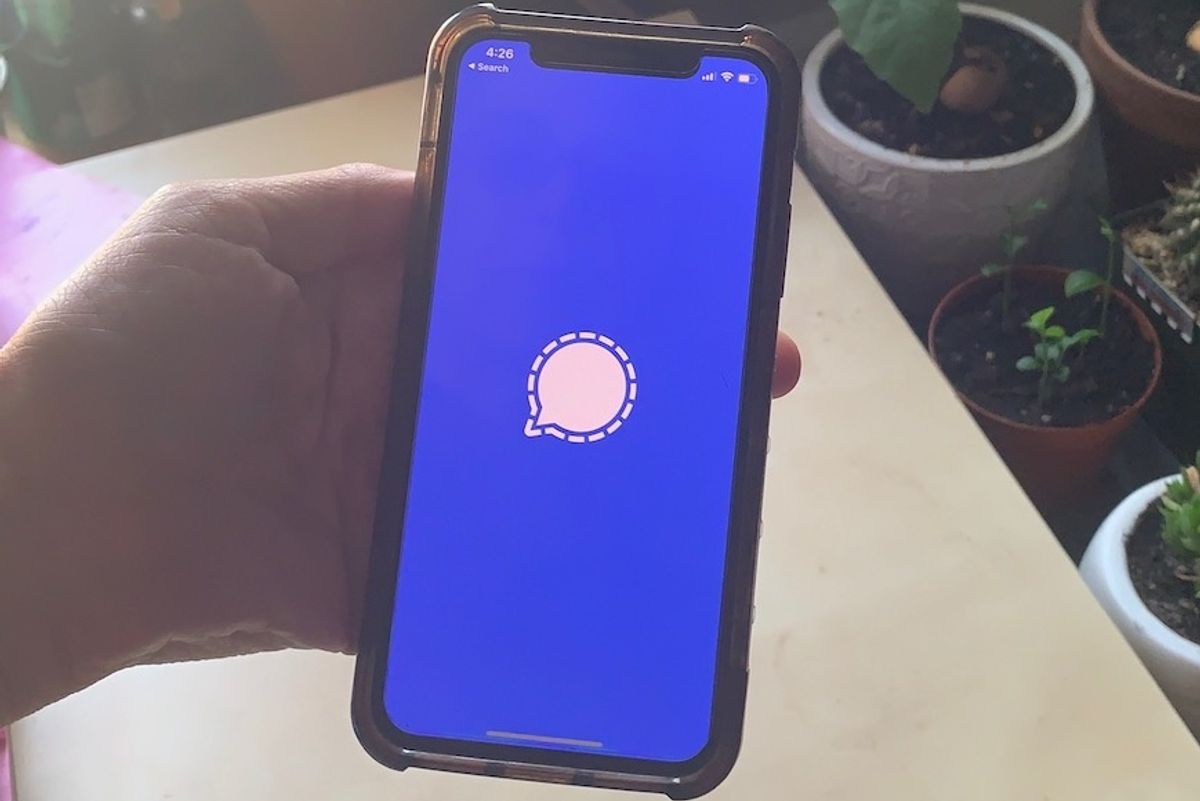
The encrypted messaging app now has a feature to immediately blur faces you share within Signal automatically. You can also blur additional spots manually
Signal has a new feature, able to blur faces within photographs sent to people within Signal, the messaging app that puts end-to-end encryption into play between Signal users.
In the latest update to the app, both for iOS and Android smartphones and other devices, the blurring tool is inside the image editor, said Signal in a blog post. So before someone sends a photo, they can tap into this options, to make sure people's faces are not readable.
While people can be photographed in public places, from sidewalks to parks, there can be reasons to obscure someone's face. And digital images, once sent, can be copied and shared to anyone. Taking the step to obscure someone's face before a photograph is sent out is probably the best way to help protect their identity.
The blurring effect doesn't take place then in the cloud, but on someone's own device. Again, this way the image doesn't leave someone's control until they've brushed out the information they want.
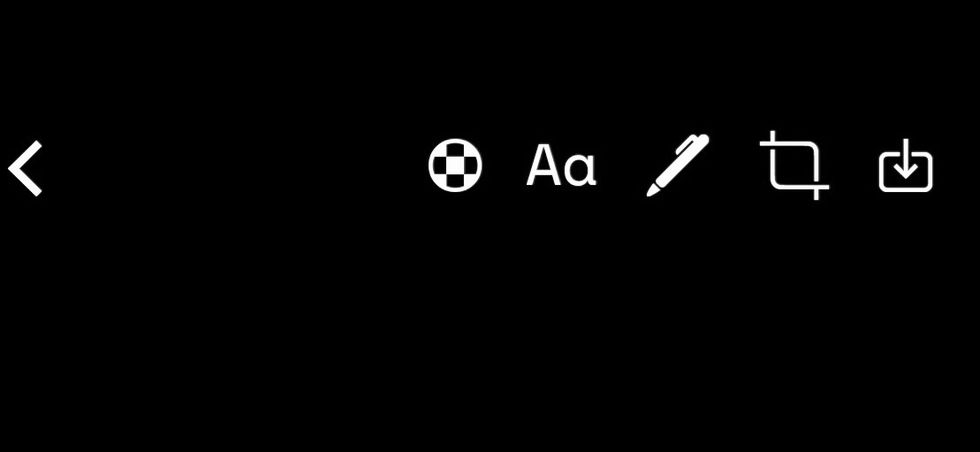
If a face isn't blurred through Signal's tool, people can still go in manually with a blur brush if they want.
While Signal has pushed the new update out through version 3.10, you may need to update your app to see the feature. Here's how:
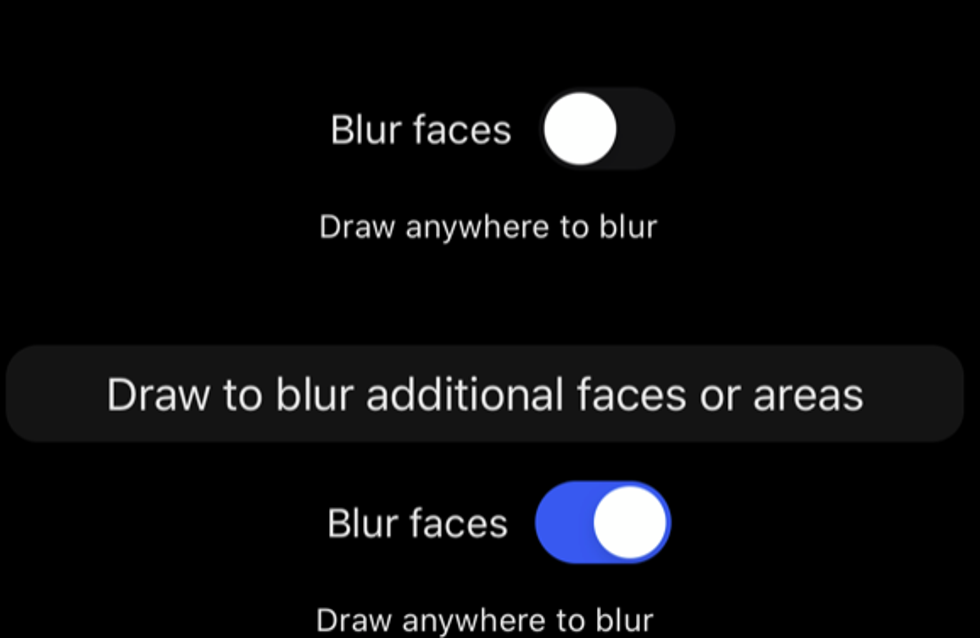
Once updated, go back into the Signal app and the option should appear when you open the camera tool. The button is a round circle with small square box in the center. Here's how to use it:
Do note that you can't zoom in to a photo to select spots to blur. inside the Signal app That means wide shots, with lots of faces, are tricky to handle. You can however go back if you feel you've over blurred a photograph.
GearBrain Compatibility Find Engine
A pioneering recommendation platform where you can research,
discover, buy, and learn how to connect and optimize smart devices.
Join our community! Ask and answer questions about smart devices and save yours in My Gear.
