
GearBrain
How to reset your Google Home Mini or Nest Mini to factory settings
If you just picked up a used device, or want to hand off your speaker to a friend, here's how to scrape it clean.

If you just picked up a used device, or want to hand off your speaker to a friend, here's how to scrape it clean.
Before you recycle an old Google Home Mini speaker, the new Nest Home Mini, or hand either over to a pal because you've bought the next upgrade — it's always a good idea to reset the smart speaker so it's no longer connected to your voice, and keenly your account.
Certainly, Google Home Mini speakers are fairly inexpensive items, and so is the Google Nest Mini. You can pick one up for just $49, and sometimes, during holiday shopping specials, for even less. But there's nothing wrong with recycling a smart speaker, or even passing one along to a family member or friend when you've upgraded to the next, bigger, smart speaker or smart display.
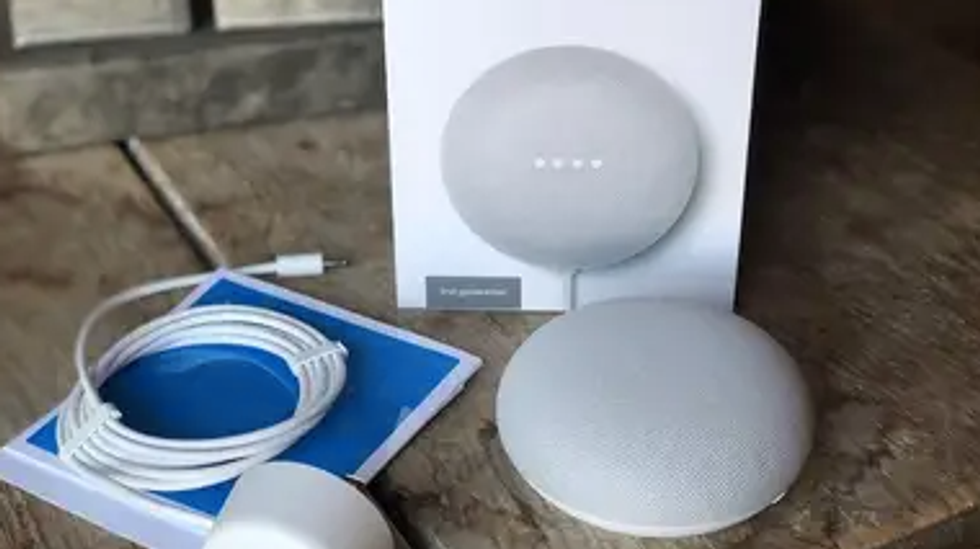
Crucial, though, is ensuring no one can pull up your details. And while the Google Home Mini and Google Nest Mini can be set with Voice Match, so that only your calendar and personal information come up when you specifically ask, not everyone makes use of this feature.
In any event, just as you would with a computer or a smartphone, it's never wrong to reset any piece of technology before you pass it forward. With the Google Home Mini and Nest Mini, that step is fairly simple, and we've outlined how to do it in just two to three steps.
It's crucial though that you take care of a reset before you hand off either one of these — and the steps needed are done on the speaker themselves. And you can't reset the devices using your voice with Google Assistant either. While the steps are similar to resetting the Google Home speaker, here's how to find the buttons on the Mini speakers specifically.
Google Nest Mini Gen 2
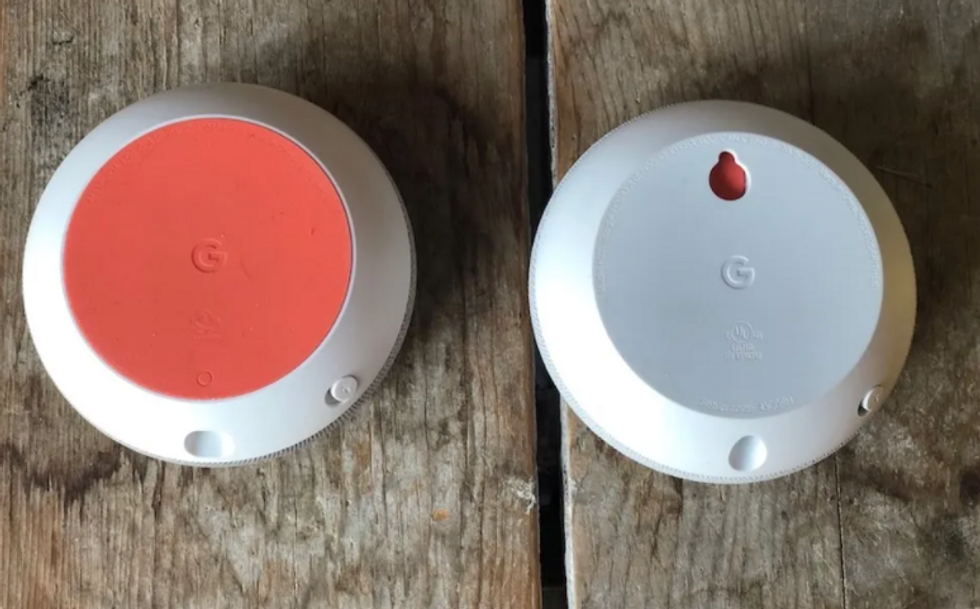
Pick up your Google Nest Mini (Gen 2) which you can identify for the mounting space on the back, allowing you to attach this device to a wall. Don't see it? You have the Google Home Mini (Gen 1) and can skip to the next set of steps.
Steps:
Google Home Mini Gen 1
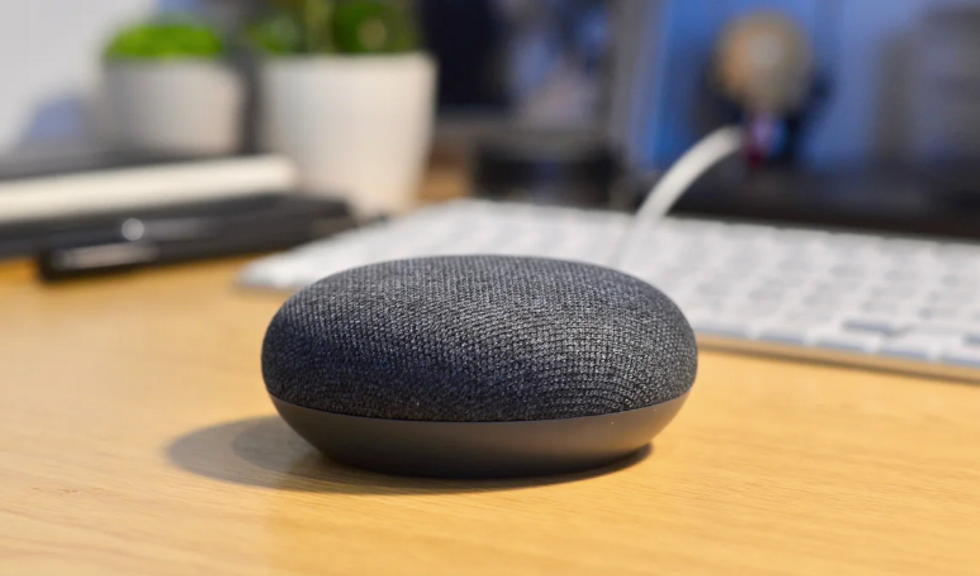
Steps:
Check out The GearBrain, our smart home compatibility find engine to see the other compatible products that work with Google Assistant-enabled devices or easily find other smart devices that work with your existing connected products.
The GearBrain, First Compatibility Find Engine for Smart Deviceswww.youtube.com
GearBrain Compatibility Find Engine
A pioneering recommendation platform where you can research,
discover, buy, and learn how to connect and optimize smart devices.
Join our community! Ask and answer questions about smart devices and save yours in My Gear.
