
Google
How to wipe and factory reset your Google Home and Nest Hub before selling
Follow these simple instructions to wipe your data and return the Google Nest smart speaker or display to new.

Follow these simple instructions to wipe your data and return the Google Nest smart speaker or display to new.
As it approaches its third birthday, owners of the Google Home may be wondering if their smart speaker is due for an upgrade and if it's time to sell the original.
The Google Home Mini was the first small Google smart speaker but when Google rebranded its Home Hub smart displays as Nest Hubs, it made the Google Home Mini expendable but not obsolete. This smart speaker along with the Google Home Hub still works and if interested, you could sell it to someone else so you can upgrade to the Nest Hub.
Read More:
As such, you will want to know how to wipe your data from any Google Home (or Nest Hub) devices you own. That way, they can be restored to as-new condition and sold or given to someone else with none of your personal data attached.
Each Google Home product is factory reset in a slightly different way, so here's a quick guide on how to wipe and reset yours. You should also note that voice commands and the Google Home smartphone app cannot be used to factory reset any of these devices.
Google Home
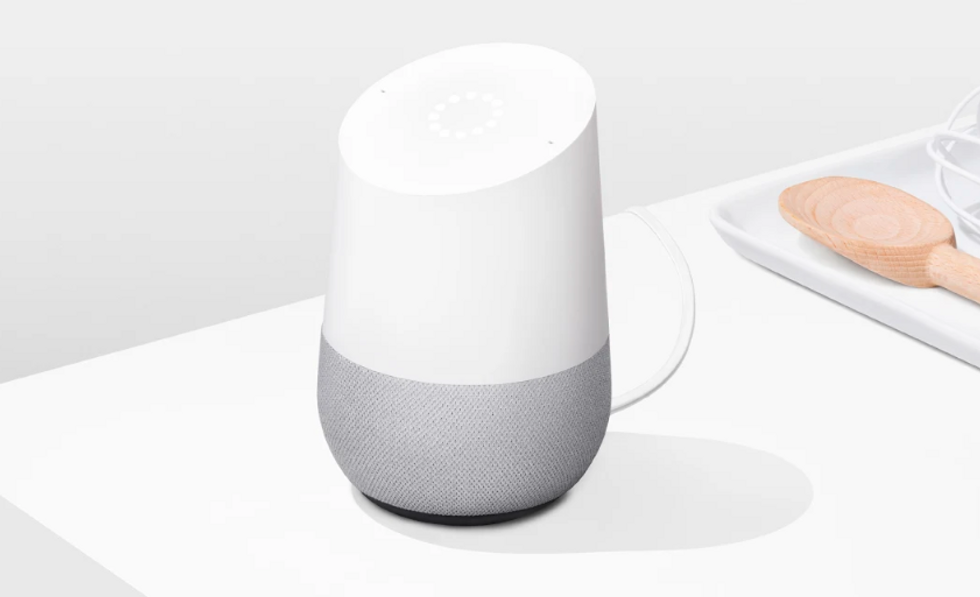
The Home is Google's oldest smart speaker and the product we most expect to receive a refresh at the company's annual hardware event in the fall. Although most of your data is stored in the cloud and accessed by the Google Assistant, these Home devices contain information like your Google account and Wi-Fi network password.
To wipe all of this data and restore the Google Home to factory-fresh condition, press and hold the microphone mute switch on the back for about 15 seconds. Once this has taken effect, the Google Assistant will speak aloud to confirm the Home is being reset.
Google Home Mini
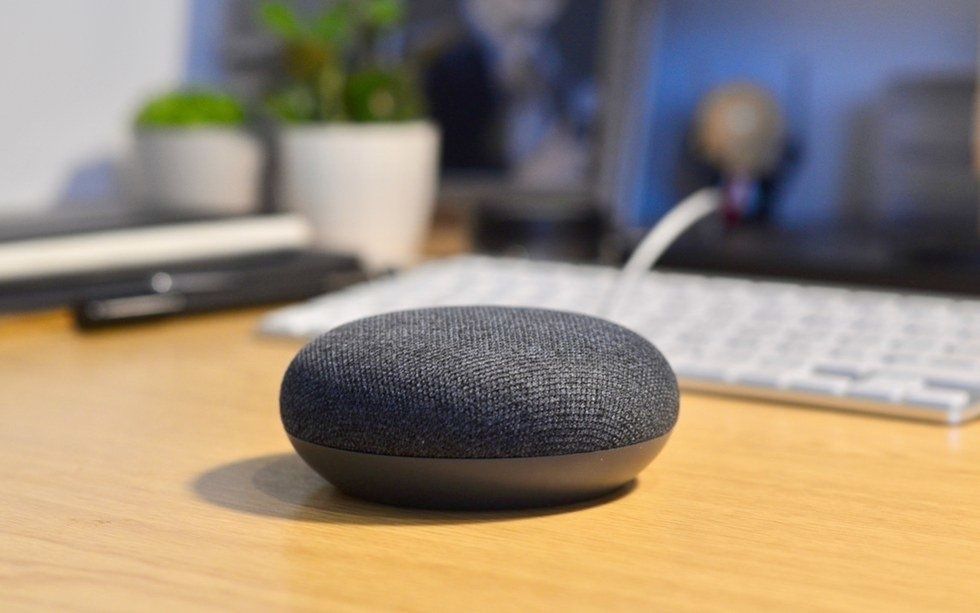
To reset the Google Home Mini and delete your data, locate the reset button on the back of the device (below the power cord) and press it for 15 seconds. The Google Assistant will confirm you are resetting the device.
Read the GearBrain review of the Google Home Mini here
Google Home Max

Resetting the Home Max employs the same process as the Home Mini. All you have to do is locate the reset button by the power cord on the back, then press and hold it for about 12 seconds (three seconds less than on other Home products, bizarrely). As always, the Assistant will speak to confirm what you are doing.
Google Nest Hub
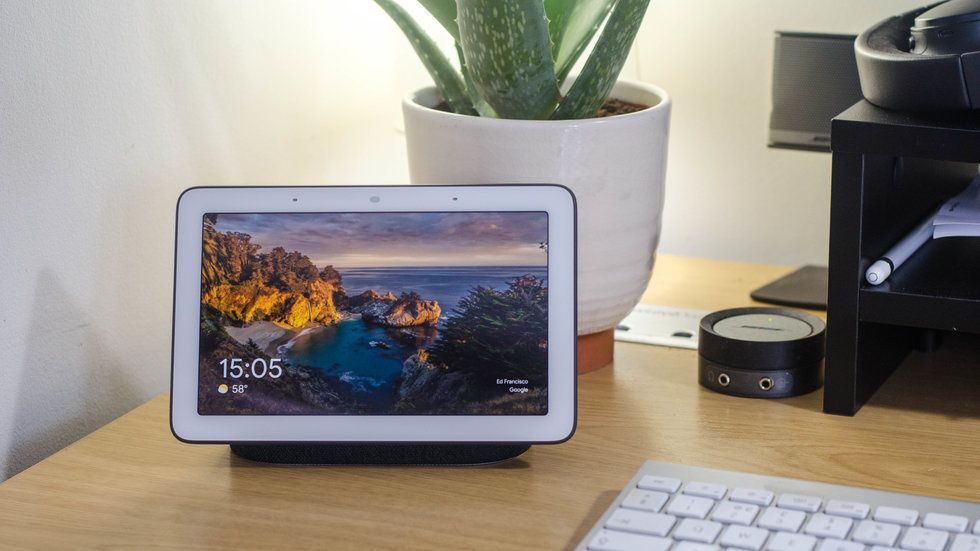
The recently renamed Google Nest Hub (formerly the Google Home Hub) is reset to factory settings by pressing and holding both volume buttons on the back of the device for 10 seconds. The Assistant will speak out to confirm the reset has taken place.
Read the GearBrain review of the Google Home Hub here
How to delete your Google Assistant data and recordings
Resetting your Google Home means the device can safely be sold or given to someone else. But if you want to also delete your Google Assistant conversation history and associated voice recordings (perhaps because you are leaving the Google Home ecosystem), there is more to be done.
To delete your Google Assistant audio recordings:
Here, you can see a list of your interactions with the Google Assistant, then click More next to the recording you want to delete, then click Delete.
If you wish to delete all recordings, under the Delete by Date header click on the downward arrow, then click All Time. Now click Delete at the bottom of the screen, and Delete again to confirm.
Check out The GearBrain, our smart home compatibility find engine to see the other compatible products that work with Google Home and Home Mini
How to Ask Questions on The GearBrain, the Compatibility Find Engine for Smart Devices.GearBrain helps simplify the Internet of Things (IoT) or new connected devices for consumers. Many of today's new smart devices ...
GearBrain Compatibility Find Engine
A pioneering recommendation platform where you can research,
discover, buy, and learn how to connect and optimize smart devices.
Join our community! Ask and answer questions about smart devices and save yours in My Gear.
