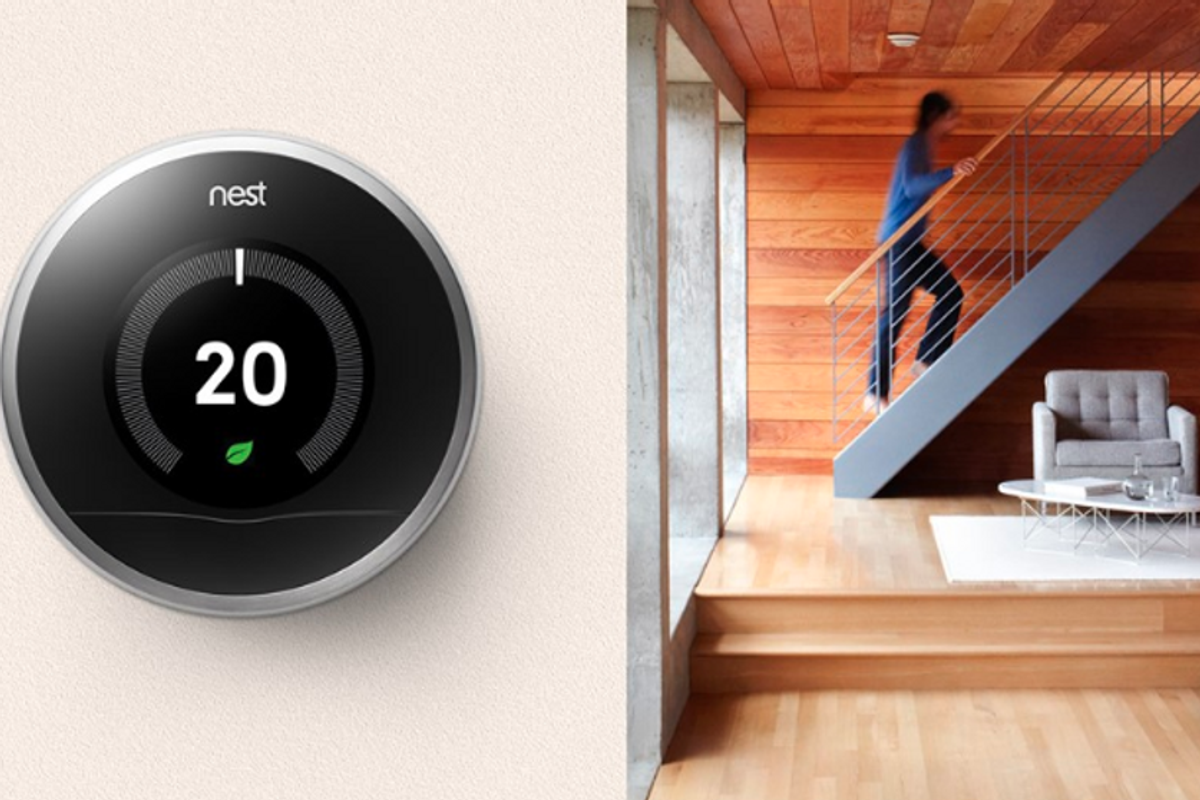
Nest
How to factory reset your Nest Thermostat when moving house
Smart thermostats are among the most likely smart home devices to be left behind when moving and here is guidance on what you should do with them before you move.
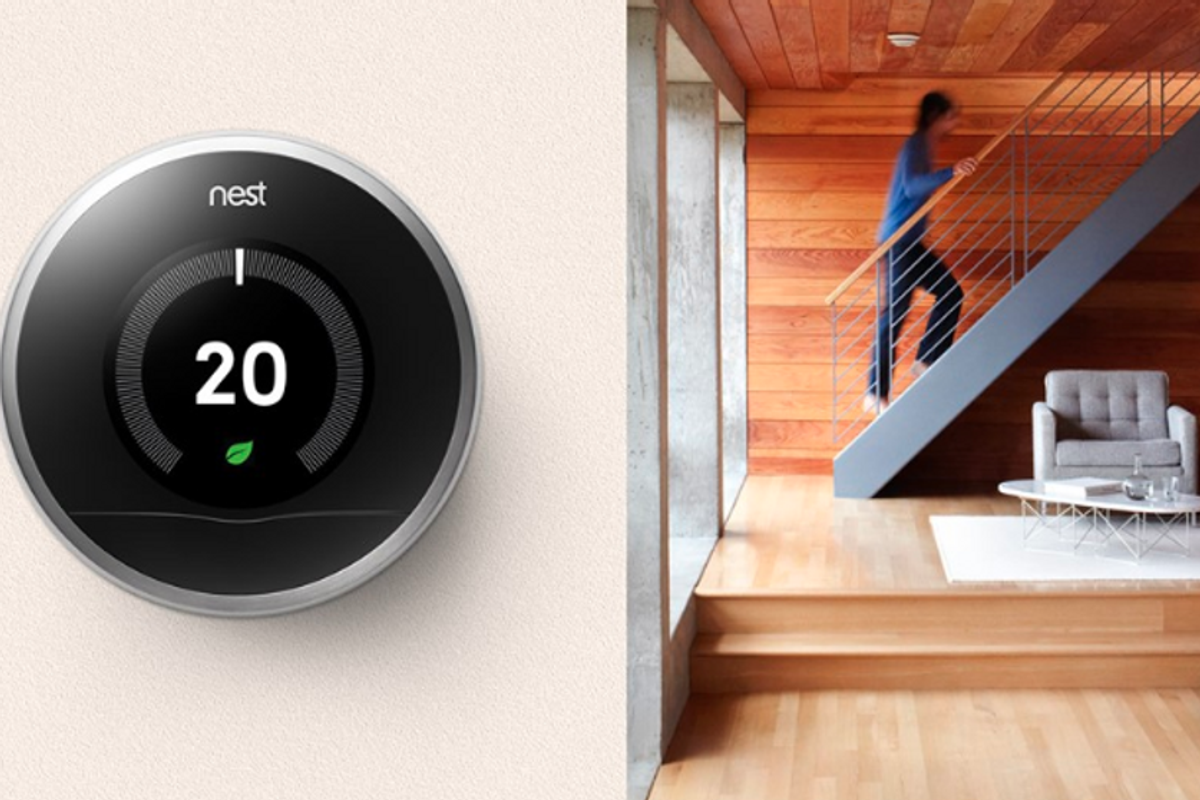
Smart thermostats are among the most likely smart home devices to be left behind when moving and here is guidance on what you should do with them before you move.
When it comes to moving after building a smart home, decisions need to be made on what to take with you and what to leave behind. And many of your smart devices might not be compatible with the new smart home.
It's easy to take devices like speakers and smart plugs, but it's less simple when it comes to more permanent features like thermostats and door locks. For this article, we're going to look at the Nest smart thermostat.
When installing a Nest thermostat, you will likely sell, recycle or otherwise dispose of the old thermostat. After all, it has no use, and the Nest replacement brings smart features and potential cost-savings to your home.
But when it comes to moving out of the property, what should you do? You could re-fit the old thermostat if you've had the foresight to keep hold of it, or you will opt to leave the Nest behind.
The benefit here is that the buyer might pay a slight premium for a home with smart devices like a connected thermostat already in place. If this is the route you take, please make sure you are fully logged out of the thermostat so that you can no longer control it, and the buyer can log in with their own Nest credentials.

What you need to do is reset your Nest thermostat – not restart it, as that is simply a reboot and is designed to help clear issues you might be having with the device. A reset erases all or some of your data and system references, depending on the approach you take. For this example, we will look at a total reset that returns the thermostat to as-new condition.
Before you start the reset process, you should write down the settings so the new owner can get to grips with the system right away. To do this, on the thermostat go to Settings (the gear icon) then Equipment. Now write down your system wires, heating type, and Safety Temperature settings.
Now, before performing the reset you need to remove the thermostat from your Nest account. To do this, follow these instructions:
Now that the thermostat has been removed from your account, you can perform a reset on the device itself. To do that, follow these instructions:
Google says: "If you reset your Nest thermostat to defaults, it will reset any learning and remove all your personal settings."
The new owner will now be able to set up the thermostat as if they had just bought it and added it to their own Nest account. As with any new Nest thermostat, it will spend time learning about the user and their home before creating a schedule and activating its energy-saving features.
Check out The GearBrain, our smart home compatibility checker to see the other compatible products that work with Google Assistant-enabled devices.
Read More:
How to Install Nest Smart Thermostat www.youtube.com
Google Nest Learning Thermostat (4th Gen, 2024) with Nest Temperature Sensor - Energy Saving Smart Thermostat - Works with Alexa, Apple HomeKit and Google Home App - Polished Obsidian
GearBrain Compatibility Find Engine
A pioneering recommendation platform where you can research,
discover, buy, and learn how to connect and optimize smart devices.
Join our community! Ask and answer questions about smart devices and save yours in My Gear.
