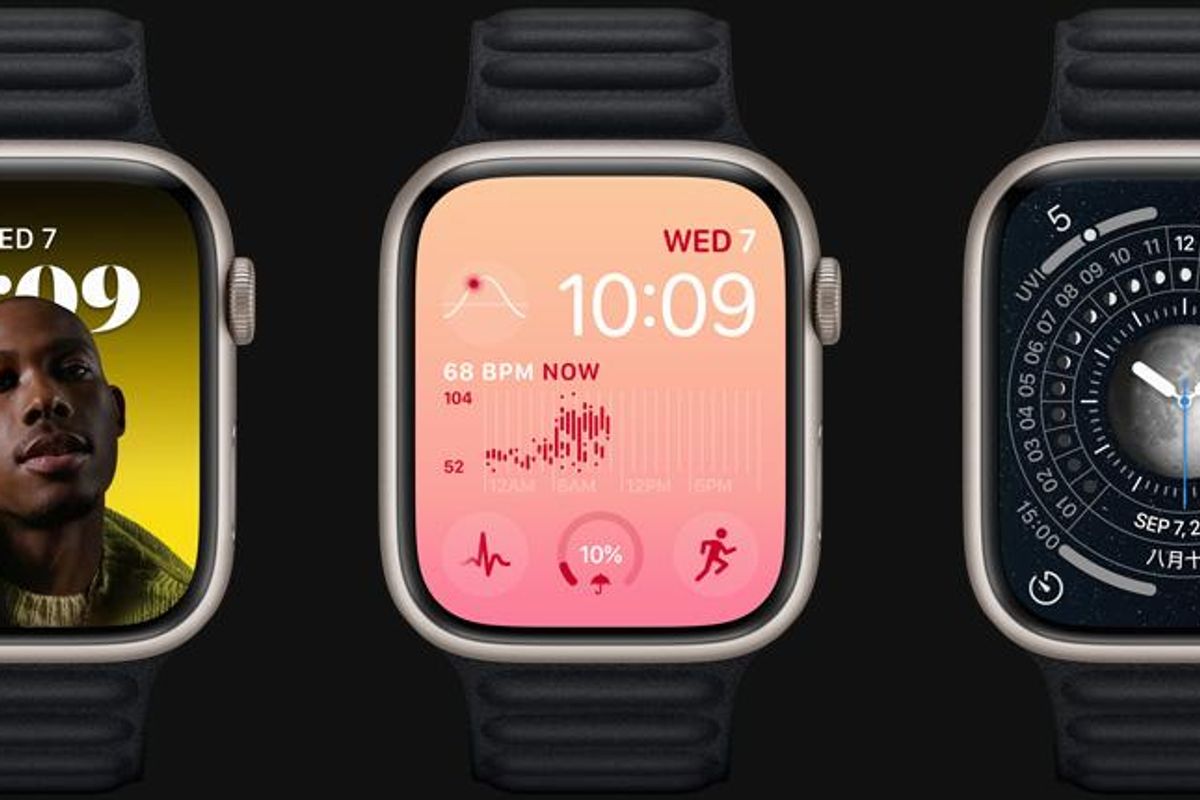
Apple
How to use Apple Watch to help find your iPhone
This little backwards trick works better than the AirTags to help you find your iPhone.
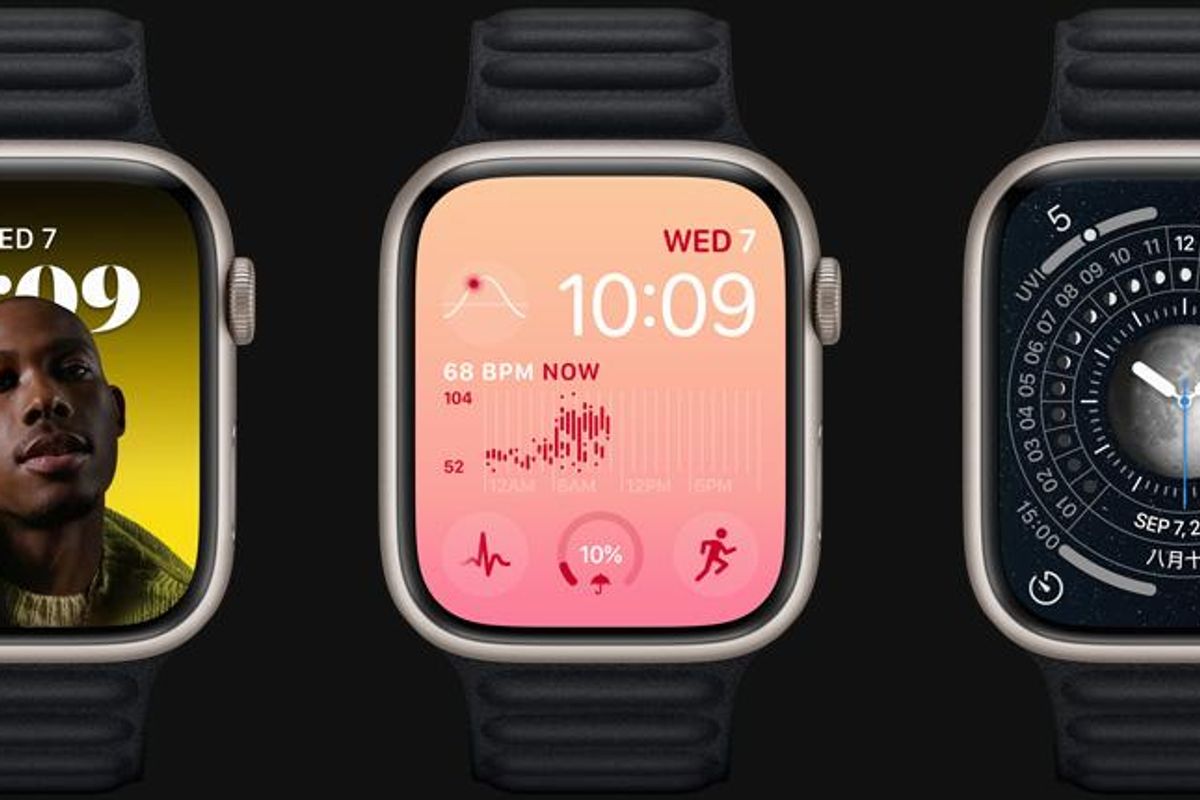
This little backwards trick works better than the AirTags to help you find your iPhone.
Misplacing your iPhone — or frankly, any smartphone — is a universal experience. We're not talking about leaving it behind in a taxi (done) or on the airplane seat (done that too.) We're talking about not being able to find that device in your own home.
Yes, calling a phone is one option. If you have another phone available to you. Pulling up Find My through an iCloud account is also an option as well. AirTags cannot reverse find the iPhone — unlike its competitors, including Orbit, Tile, and Chipolo.
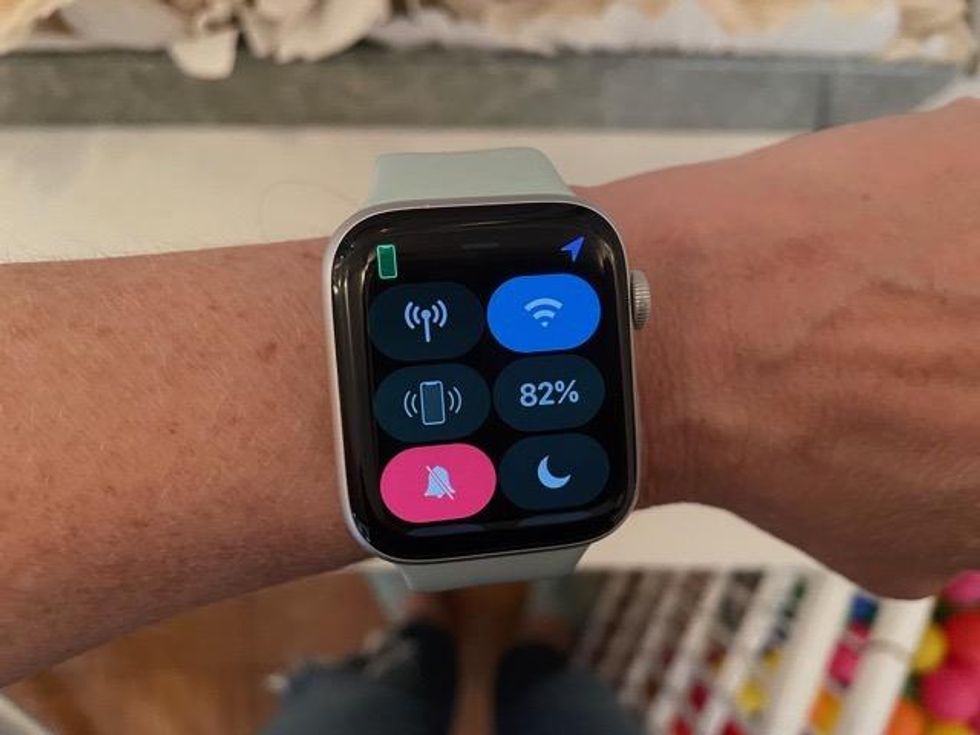
But if you have an Apple Watch, you have an iPhone Finder right on your wrist. The wearable, which pairs with the iPhone through the dedicated Watch app, can find an iPhone and even make it ring _ whether your phone is on silent or not.
The feature to get your iPhone to ring is found in the quick settings on the Apple Watch. These are the shortcuts you can pull without having to go into the main Settings app.
They're available by swiping upward from the bottom of the Apple Watch face. You need to do this from the actual Watch face and not from the screen with apps showing.
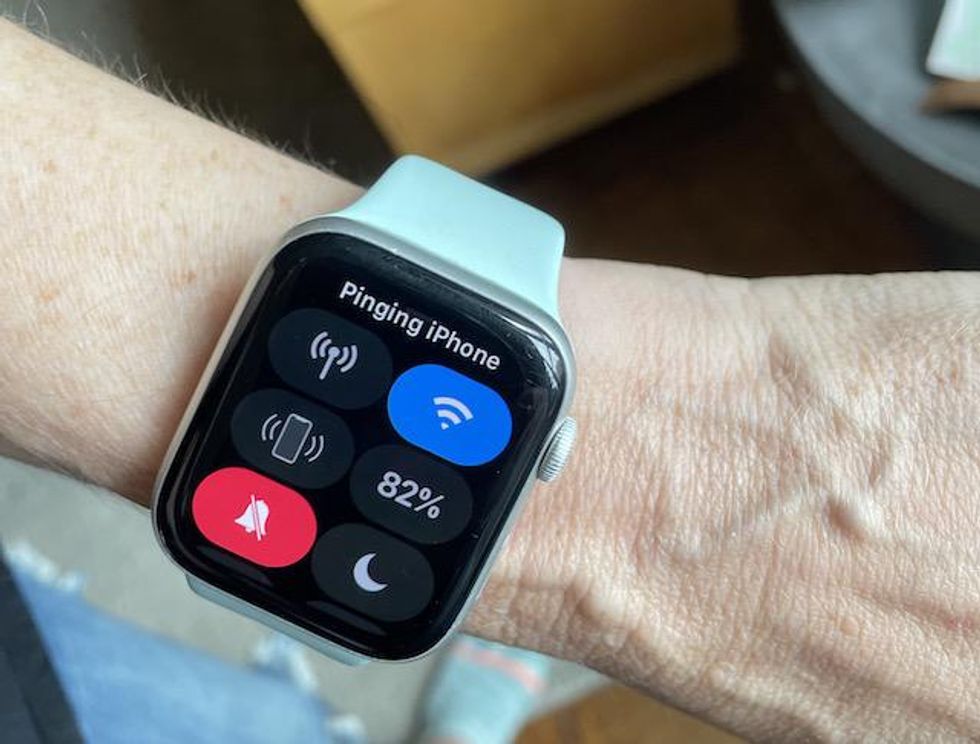
From there, you can see a number of shortcut options, including turning on Wi-Fi, putting on Do Not Disturb, putting on Airplane Mode — and finding your iPhone, among others.
The icon is typically at the top or close to it, an outline of an iPhone with two parentheses on the other side.
If your iPhone is within range — within an apartment for example — the Apple Watch can make it sound off a ping that sounds slightly like a sonar alarm by just pressing this icon. The iPhone will play that sonar alarm for each press, a series of three pings. You can use this as a kind of beacon, pressing it to locate the iPhone in a warmer/colder situation.

You can actually use this screen on the Apple Watch as a quick cheatsheet to see if the device is within range and connected to the iPhone. At the top left, from the screen with the icons, you'll be able to see a miniature image of a green iPhone at the top. If not, that means the smartphone is not within range of the Apple Watch, not paired, and this particular (and extremely useful) cheat, unfortunately, will not work.
Apple iPhone 14, 128GB, Midnight - Unlocked (Renewed)
How to Setup an Apple Watchwww.youtube.com
GearBrain Compatibility Find Engine
A pioneering recommendation platform where you can research,
discover, buy, and learn how to connect and optimize smart devices.
Join our community! Ask and answer questions about smart devices and save yours in My Gear.
