
Getty Images/iStock
How to unlock your iPhone with your Apple Watch
A new update to iOS 14.5 opens your iPhone lightning fast, even while you're wearing a mask

A new update to iOS 14.5 opens your iPhone lightning fast, even while you're wearing a mask
Mask wearing put a dent into FaceID, the tech that use facial recognition to unlock your iPhone X and above. Although Apple made an allowance during the pandemic to more quickly switch the iPhone's iOS to open the passcode option when it couldn't read your face — those used to having their phone unlock almost instantly had their experienced delayed.
Now, with iOS 14.5, those who use an Apple Watch Series 3 and higher, can use that device as the key to get the iPhone to launch almost instantly when it can't recognize its owners face.
There are a few steps you need to take before the two can interact seamlessly, but once those are put in place the iPhone opens — well, not as fast as before, but faster than it has in the past year.

Here then is how to allow your Apple Watch to unlock your iPhone.
You'll start by making sure both your Apple Watch and iPhone are running the latest operating system available, that would be watchOS 7.4 and iOS 14.5. You also need to have an Apple Watch Series 3 and up, and an iPhone X and up.
To check the OS on your Apple Watch:
To check the OS on your iPhone:
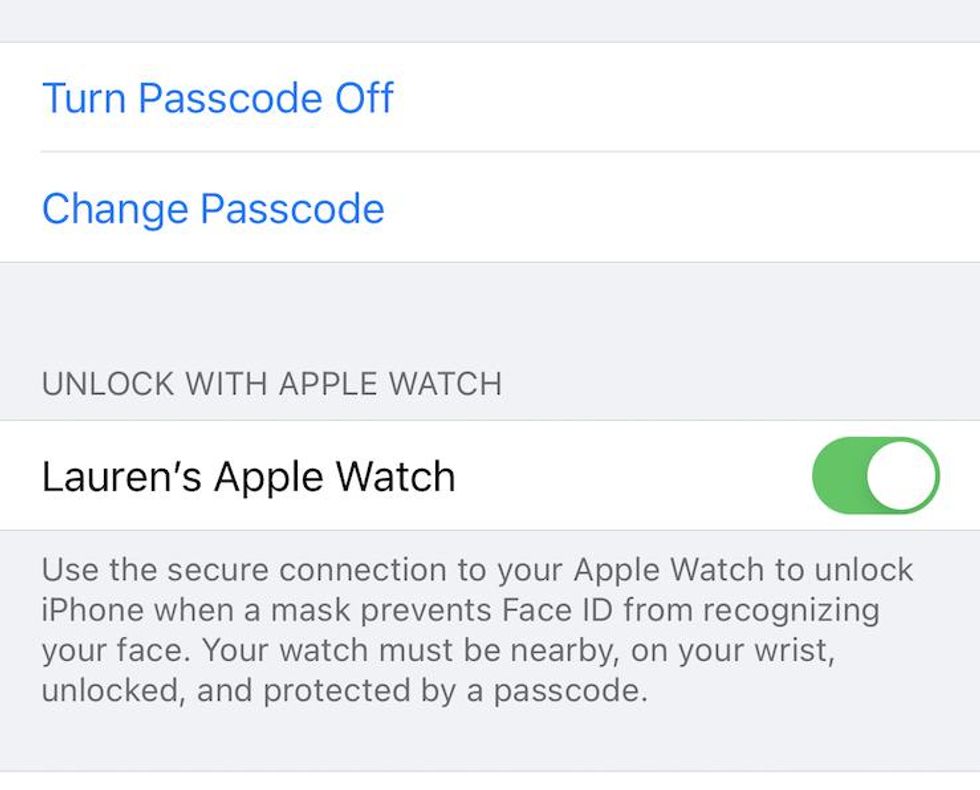
If both operating systems are up to date you now need to give the Apple Watch permission to act as a key for your iPhone. You'll turn on this feature in the iPhone's Settings:
That's it. Your Apple Watch does need to be on your wrist — and close to the iPhone. It also has to be unlocked itself (which it typically is) and you need to have the Apple Watch also protected by a Passcode.
If all those are in place, you'll actually feel when the Apple Watch unlocks the iPhone because you'll get a haptic vibration on your wrist when it goes into this mode. You'll also get a visible notification on the Apple Watch screen.
Use The GearBrain, our compatibility find engine to see what other compatible devices will work with your Apple Watch and iPhone.
The GearBrain, First Compatibility Find Engine for Smart Deviceswww.youtube.com
GearBrain Compatibility Find Engine
A pioneering recommendation platform where you can research,
discover, buy, and learn how to connect and optimize smart devices.
Join our community! Ask and answer questions about smart devices and save yours in My Gear.
