Smartphones
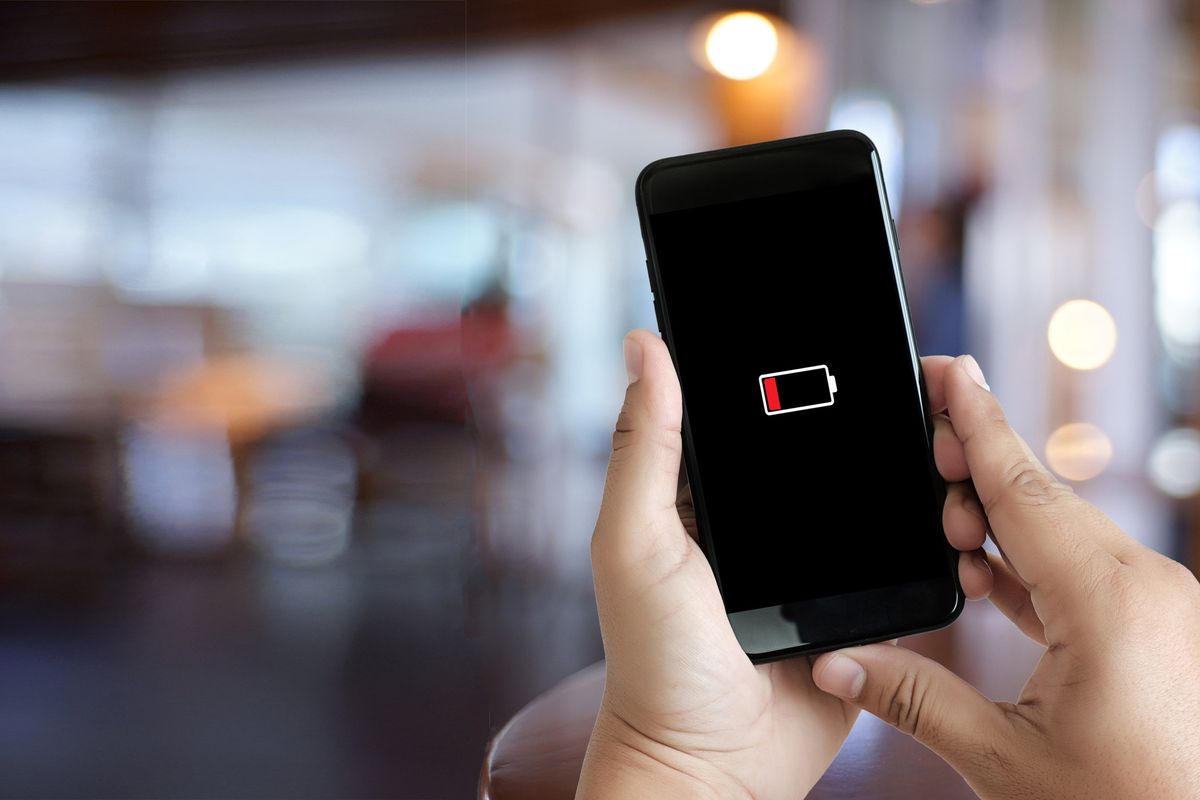
iStock
14 ways to make your smartphone battery last longer
Plan ahead with these tips and you'll never run out of juice again
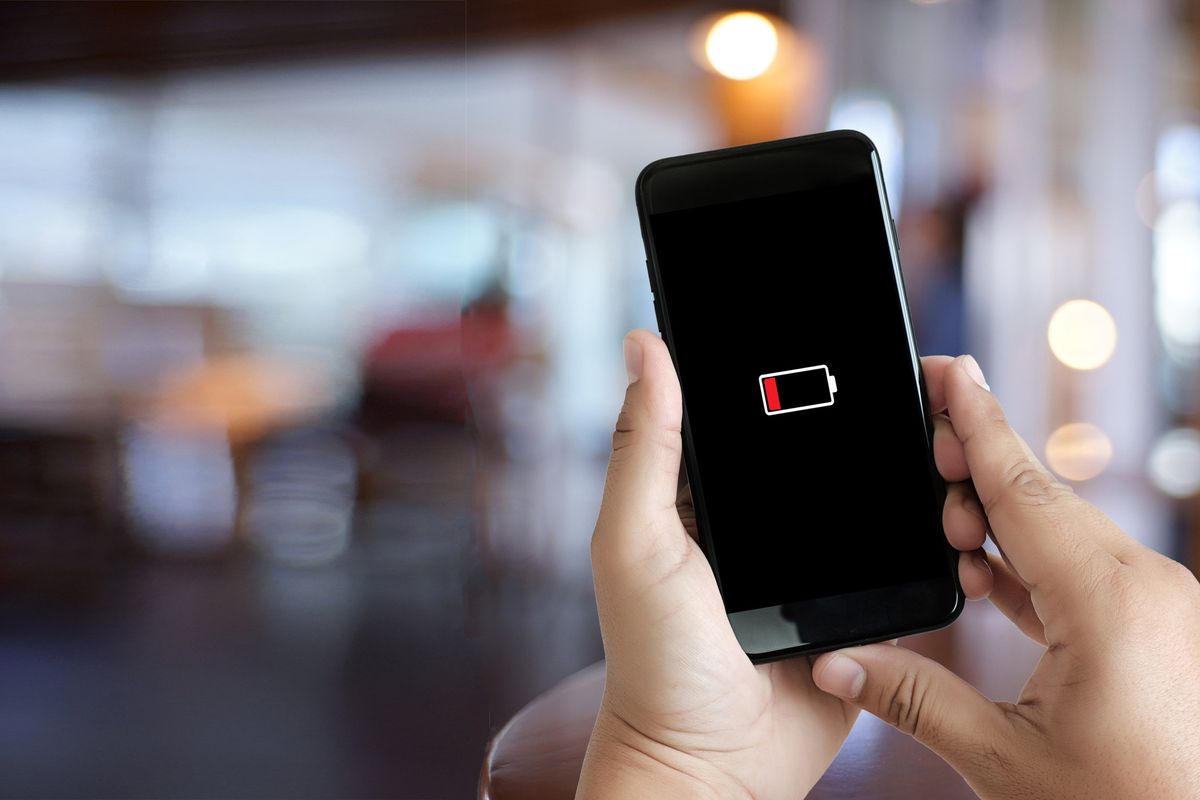
Plan ahead with these tips and you'll never run out of juice again
If Maslow's hierarchy of needs were re-done for the 21st century, fast Wi-Fi, plentiful 4G data, and adequate battery life would be at the top. But despite manufacturers and developers efforts to get every minute of battery life from our smartphones, their features, and large displays, make going a single day on one charge tough. Fortunately, there are plenty of things you can do to help ensure your phone battery lasts the distance.
There are obvious things — like putting your phone's battery into saver mode and lowering the screen brightness — and the less obvious, like buying the premium version of an app to remove energy-sapping ads.
Here are 14 tips for improving your smartphone battery life:
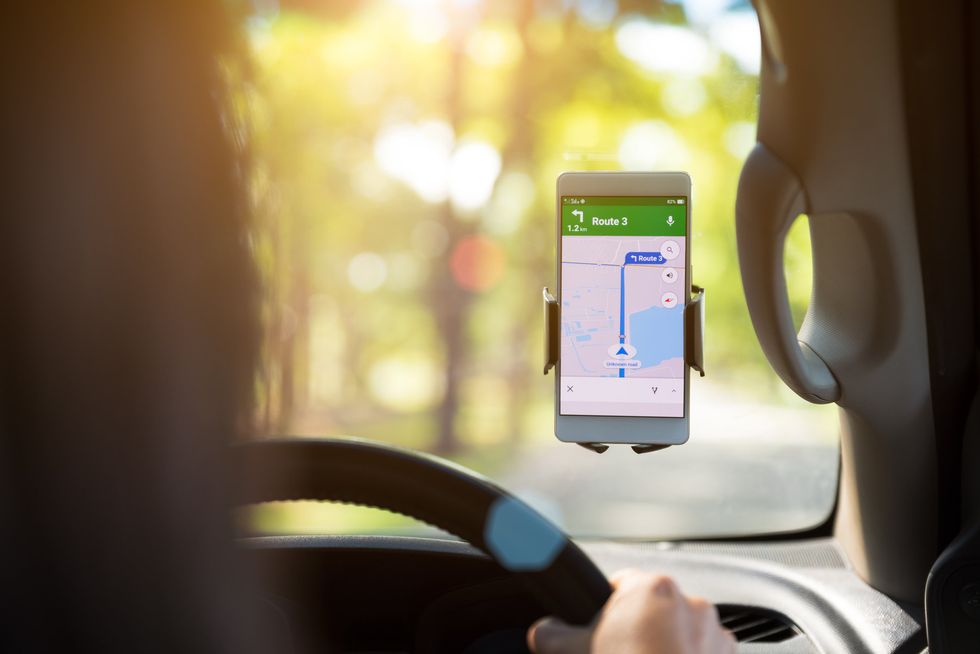
Location services can quickly drain a phone battery
iStock
The GPS chip of your smartphone is well-known for draining battery life, so you should use it sparingly. If you need live walking or driving directions, then use it as normal (although you should try to plug in while driving.) But for the rest of the time, you could switch it off, or restrict its use.
It is also a good idea to head into the settings app and make sure apps aren't using GPS in the background. Many apps will attempt to use background GPS by default, sapping battery life all day long. For example, I found the Alexa app on my iPhone was set to always access my location, and so too was WhatsApp.
If your battery is getting low, you can always switch off GPS and location services entirely until you find a charger.
The screen will likely be the biggest single use of energy on your smartphone (and tablet and smartwatch, too). Dimming the brightness will help to reduce the impact the screen has on your battery.
On a similar note, try reducing the display's auto-timeout feature. This is the amount of time it takes for the display to dim and then switch off when the phone is left untouched. You can set this to between just a couple of seconds and around a minute. That way, if you put your phone down and forget to lock it, the screen will switch off after a few seconds of inactivity, preserving battery life.
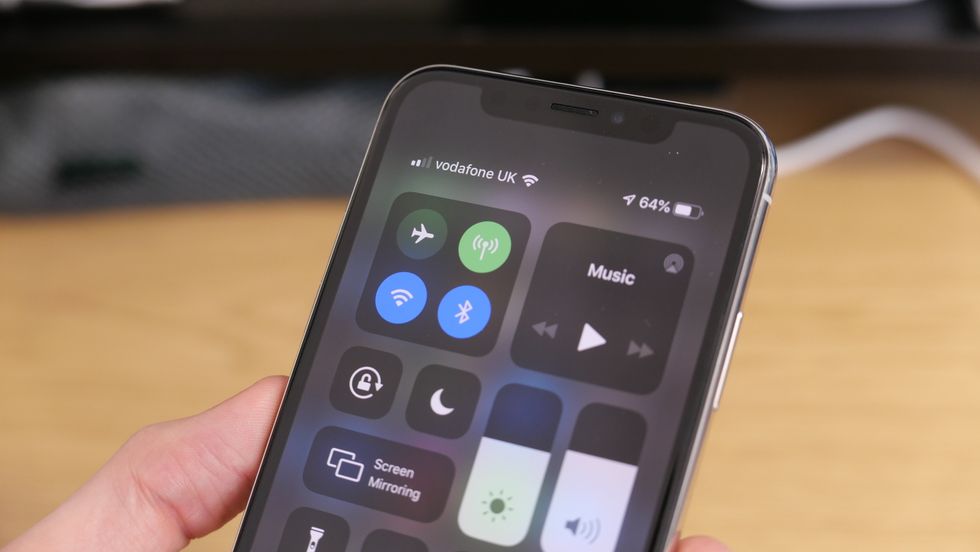
Switching Wi-Fi off on the iPhone's quick settings page does not fully disable it
GearBrain
All of these sap battery life, and aren't always needed. For example, if you are heading into town for the day you might not need your phone's Wi-Fi connection until you get home (or to the office). Before then, your smartphone will constantly be on the lookout for Wi-Fi networks it can join, which wastes energy.
This is also the case with Bluetooth. If you aren't using it to keep your phone connected to a smartwatch, earphones, or a tracking device like the Tile, then you could switch it off.
An important note: Switching Wi-Fi and Bluetooth off using the iPhone's swipe-down quick settings page, pictured above, does not fully disable the feature; it only prevents the phone from connecting to known devices and networks until the next day. Head into the Settings app to properly switch these off.
Some people rely entirely on the vibration motor of their smartphone to alert them to calls and messages. But if you don't — perhaps because you use headphones connected to your phone at work — then you can try switching vibration off. Obviously, the vibration motor unnecessarily uses up energy if you can hear or see your phone ringing instead.
The same applies to the handset's haptic feedback, which is a nice feature to have — especially on recent iPhones and the Google Pixel where it works particularly well — but it's not entirely necessary.

Setting your background to black can reduce the energy a phone uses
GearBrain
Pixels of OLED displays don't consume energy when black, so darker wallpapers are more energy efficient than colorful ones. As such, you could try using a completely black wallpaper and screensaver on an iPhone, and switch to a dark theme on Android, which replaces larges swathes of white with black across the operating system.
I actually prefer a plain black wallpaper on my iPhone X, pictured above, as it makes seeing the app icons easier.
Disabling assistant 'hot word' detection helps save battery life
GearBrainIf you have the Google Assistant or Siri set to wake up and listen when you call their name, the phone is always listening. Not in a privacy-busting kind of way (the tech companies say), but it still means the devices are listening for you to say "hey Google" or "hey Siri". Switch this off, and your phone will consume less energy when it's sat around not being used.
This is a bit of a left-field one, but ambient temperature can affect the efficiency of your smartphone. The effect is more noticeable on the lithium batteries of electric cars, which have a shorter driving range in cold weather, but the same applies to your phone, tablet and laptop.
Higher temperatures can also be a problem for these batteries, so you shouldn't be leaving your phone in the car — on a hot day, or through a cold night.
You may also notice your phone stops charging when it's being used for navigation in a warm car on a bright day. The heat of the sun beating down on the phone through the windshield — plus the constant use of GPS and heat generated by charging — can often be too much to handle, so charging will be disabled until the temperature decreases.
Having emails 'pushed' to your phone is convenient, as they arrive the moment they are sent. But this means a constant, energy-sapping connection between your phone and the email server. Instead, it could be worth switching some of your email accounts to 'fetch', where your phone will check the server and download new emails at set intervals through the day.
This might not be helpful for your important work inbox (at least during the week), but your personal email inbox full of marketing spam could probably have its push feature disabled. You could even switch off fetch and only have emails download when you open the app and refresh your inbox.
On a similar note, reducing the number of notifications you receive each day will help improve battery life. Do you really need to be informed with a beep, buzz and flash of the display every time someone likes your Instagram photo? Probably not, so dig into the settings app and turn off all but the most important notifications.
That way, your sanity, phone battery, and ability to concentrate will be saved.
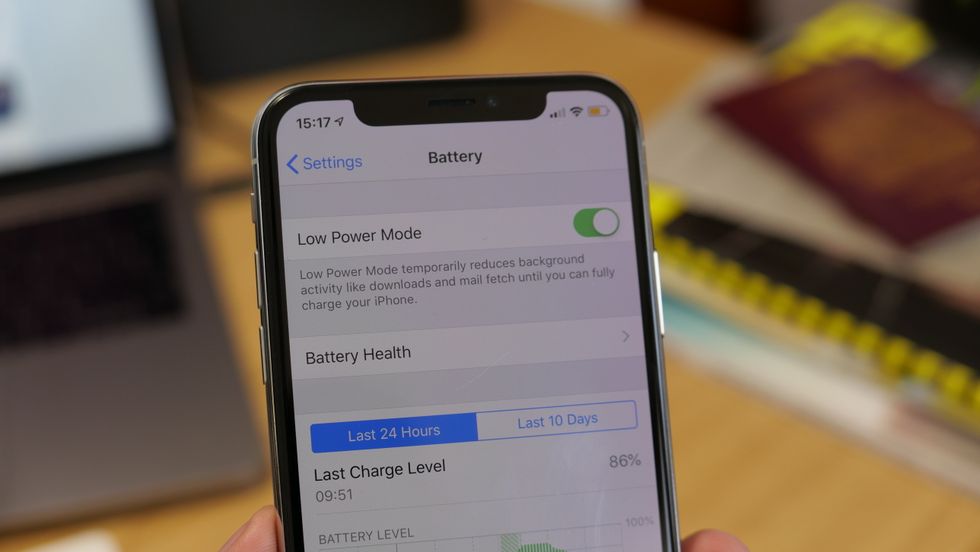
Low Power Mode on the iPhone switches off several battery-sapping functions
GearBrain
iOS and Android both have battery-saving modes which can be enabled with a tap. These switch off various features and adjust how your phone works; for example, iOS dims then switches off the display after 30 seconds of inactivity, disables 'Hey Siri', stops email fetching, pauses iCloud photo access, and switches off some visual animations.
Android's battery-saver mode reduces how much the phone vibrates, restricts location services, and prevents some apps like email from updating until you open them.
The Facebook smartphone app has a lot of battery-draining features which can be switched off
iStockYes, 'delete Facebook' is a go-to answer for many questions about modern life. But in this case, the answer doesn't come from a fear of the mishandling of personal data. Instead, the Facebook smartphone app sucks up energy from the battery, and your phone could well be thankful if you get rid of it.
If this is a step too far, then you get jump into the Facebook settings page and disable autoplay videos, location access, and some (or all) of the notifications.
The free version of many smartphone apps play ads to earn revenue. Sometimes these are regular pop-up ads, but many take over the display and force you to interact with them, often in a 3D game-style environment.
Most only demand your attention for a few seconds before returning you to the actual application, but every time this happens your phone is using up unnecessary energy. If you pay for the app, the ads will disappear — and both the developer and your phone battery will thank you for it.
If you really need to preserve the last sliver of battery life, you can always switch on airplane mode. This kills all radios (Wi-Fi, Bluetooth, GPS, NFC and the 3G/4G cellular connection), meaning your phone will use very little energy to keep itself alive.
You could also switch your phone off entirely, but powering it back up again could well use up more of the battery (and take longer) than switching off airplane mode after a couple hour of digital hibernation.
And remember, force-closing your apps doesn't help preserve battery life.
GearBrain Compatibility Find Engine
A pioneering recommendation platform where you can research,
discover, buy, and learn how to connect and optimize smart devices.
Join our community! Ask and answer questions about smart devices and save yours in My Gear.
