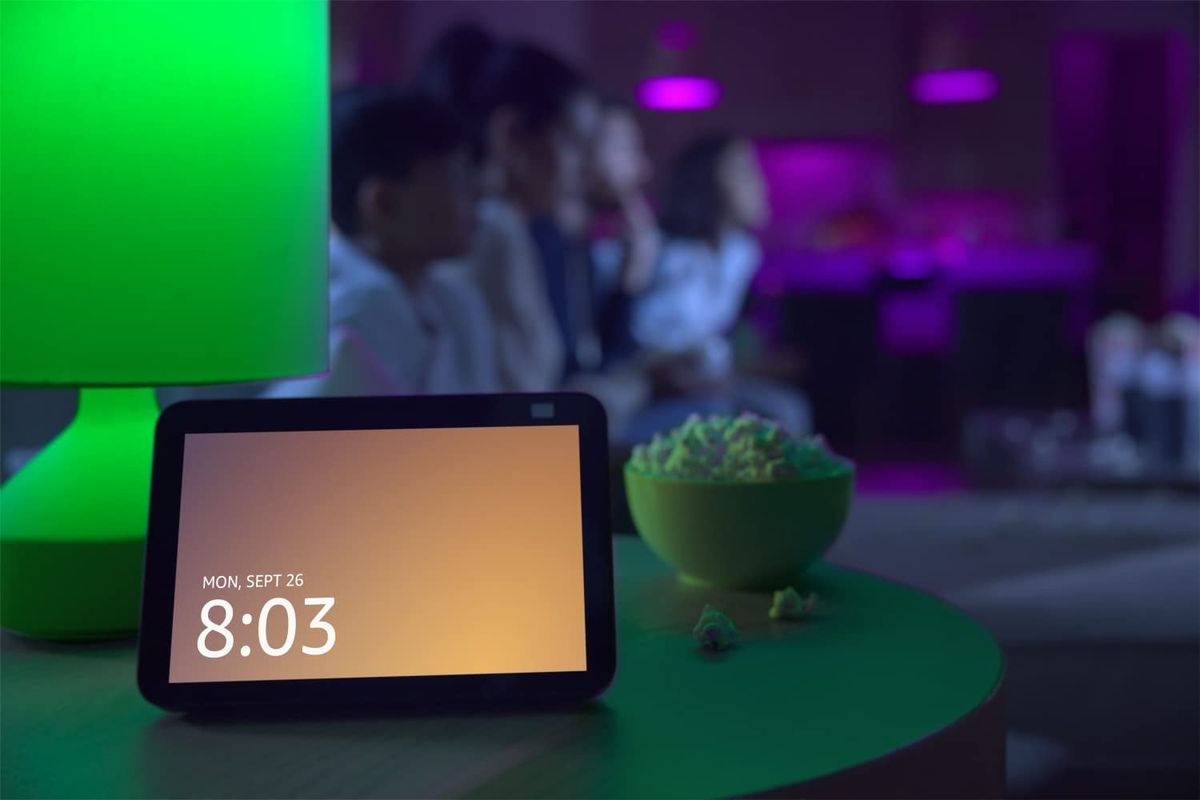
Amazon
How to change Alexa's voice to a different language and accent
Every option is still female, but there are several languages and English accents to pick from in Alexa app.
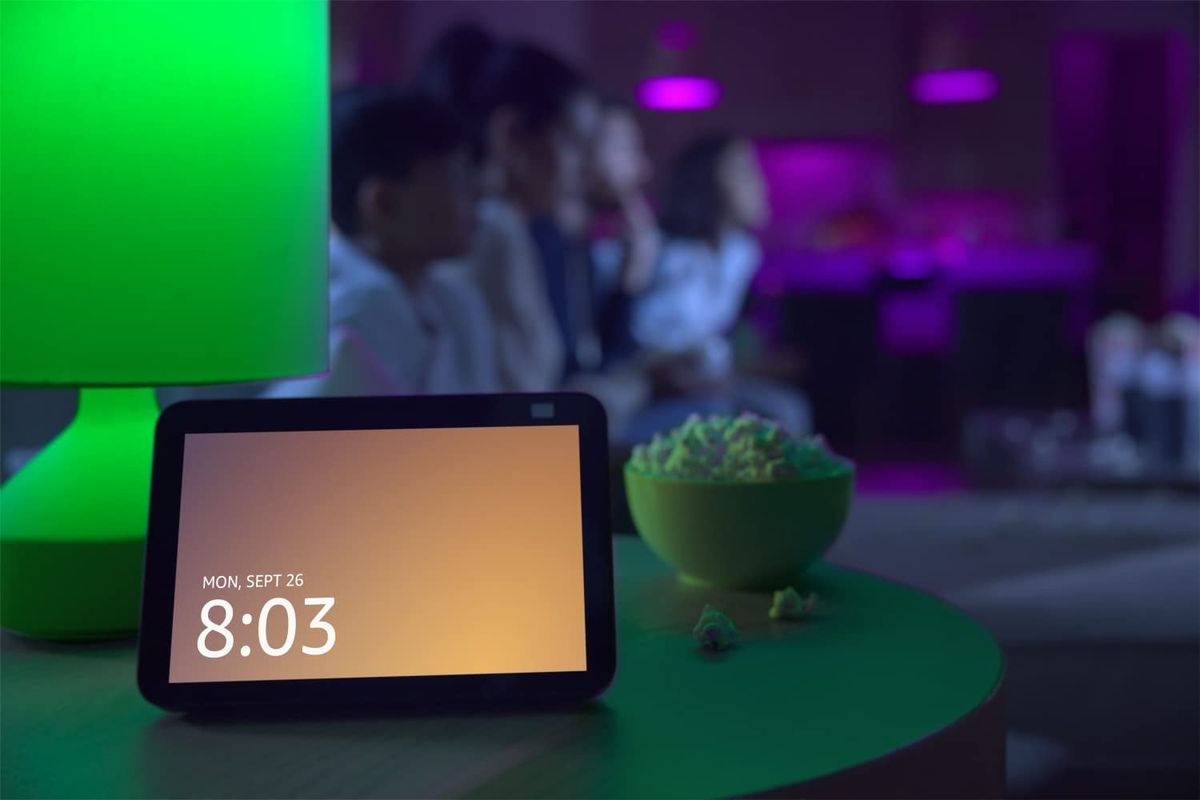
Every option is still female, but there are several languages and English accents to pick from in Alexa app.
The gender of voice assistants from Google, Amazon, and Apple is always a hot topic, with questions being raised as to why they are mostly female by default, and pressure mounting on manufacturers to offer male or gender-neutral alternatives.
For Siri and Google Assistant, the gender can be changed, and now Amazon Alexa users can also select either a male or female voice. Also, you can change the language and pick from a selection of English accents to make the voice more closely match that of your household.
Here is how to change Alexa's language and accent:
GearBrain
Alexa app home page
Tap on the Echo Devices icon on the home screen
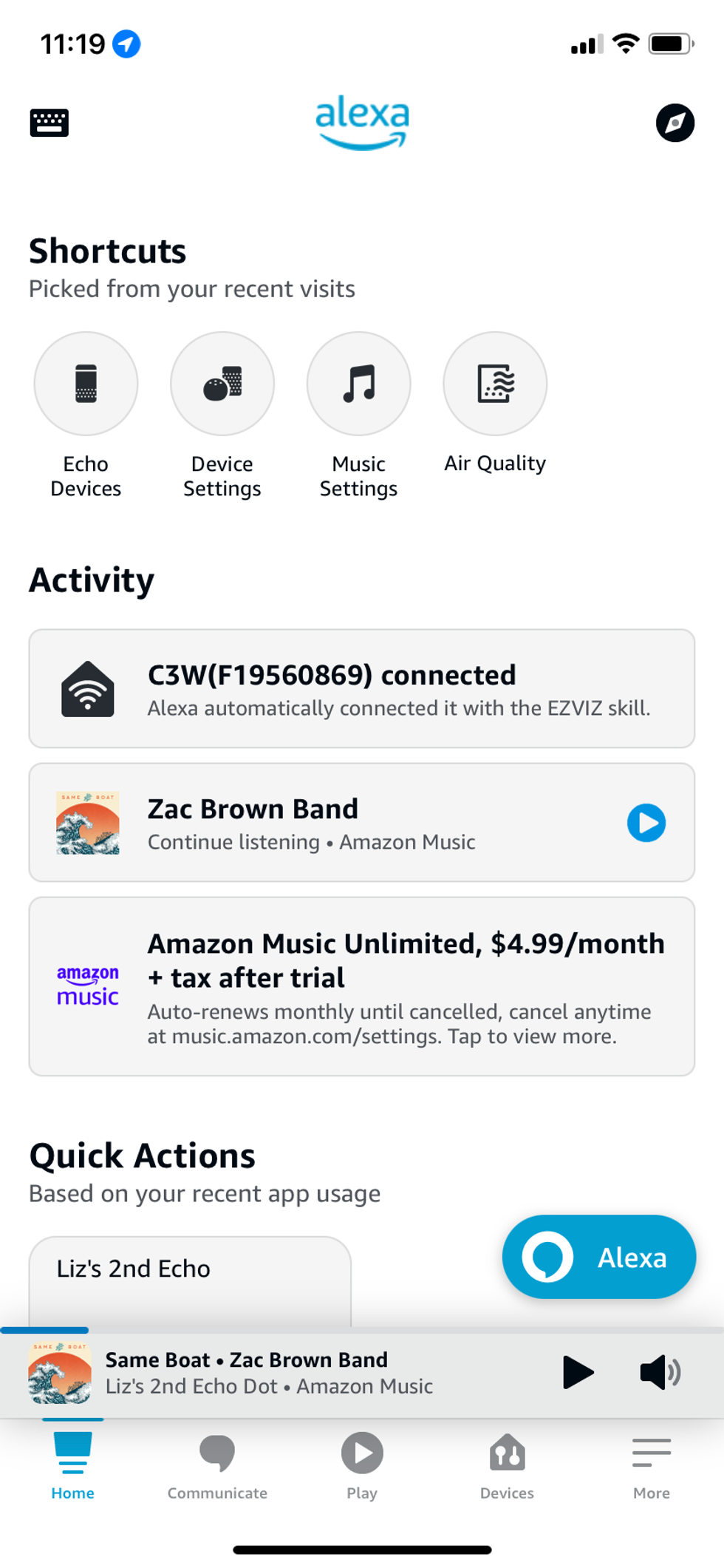
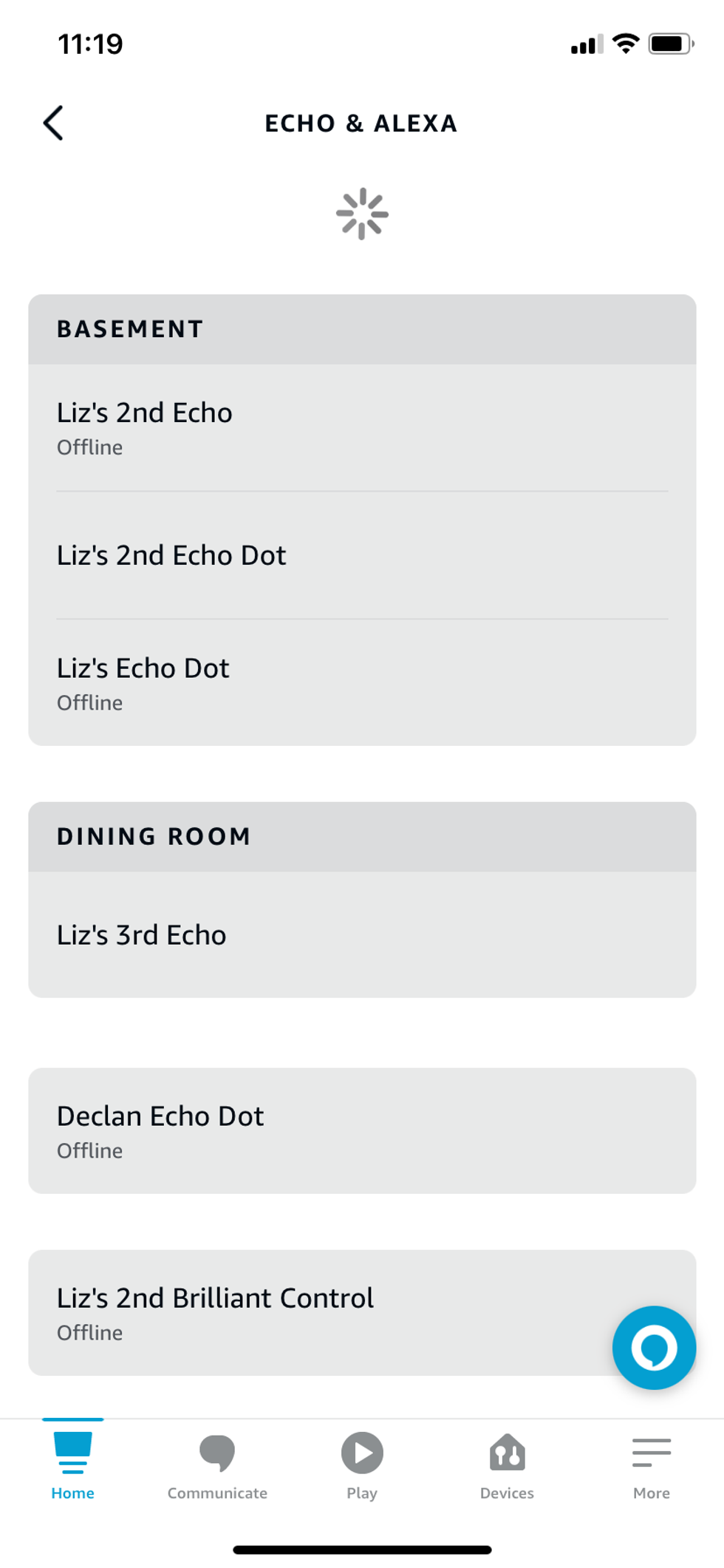
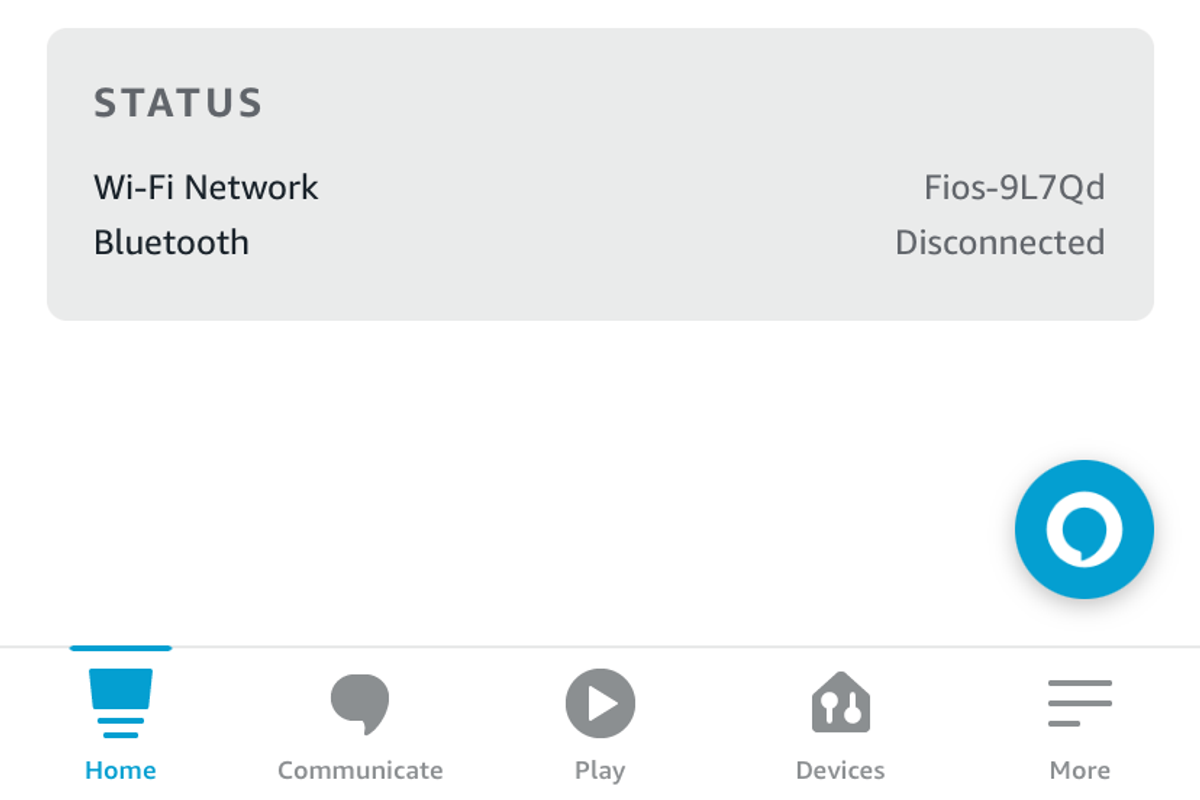
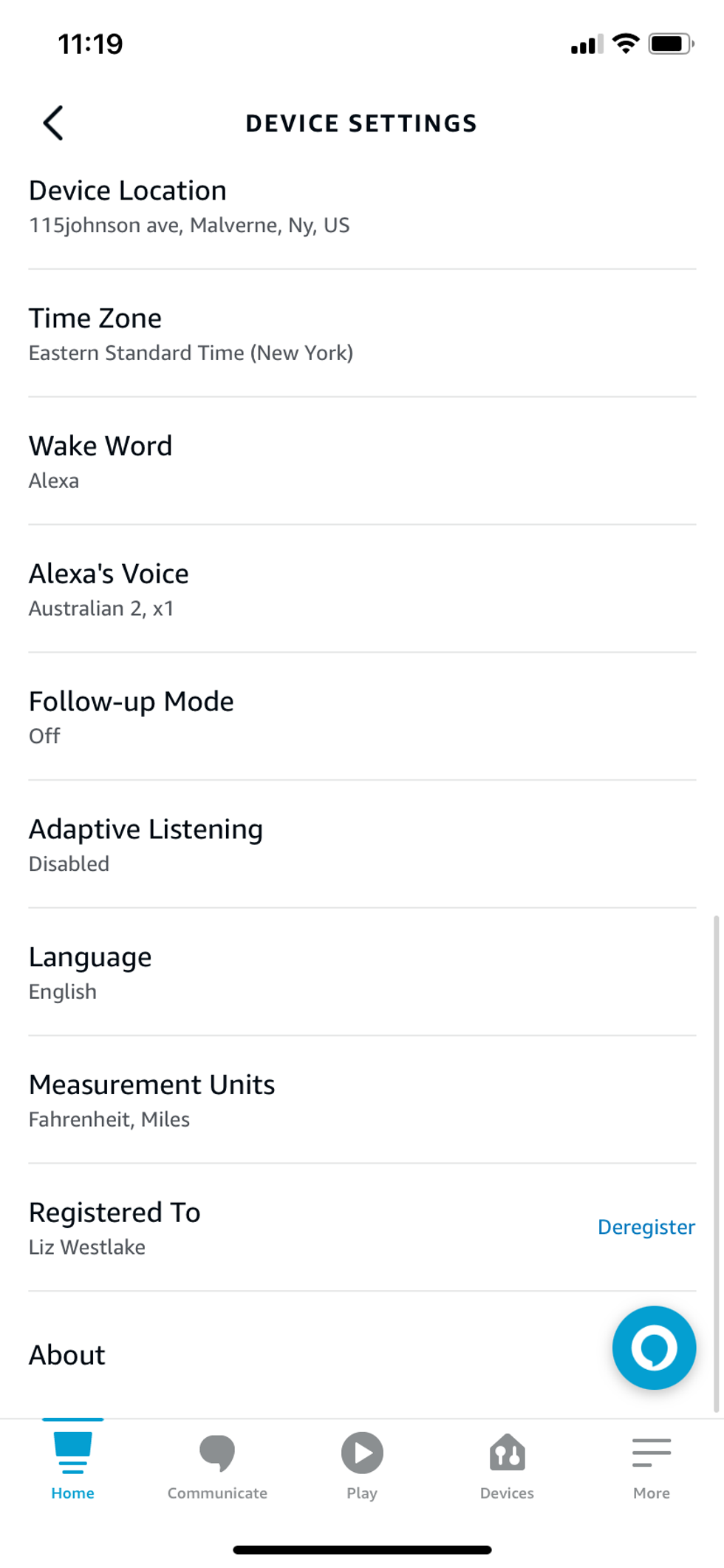
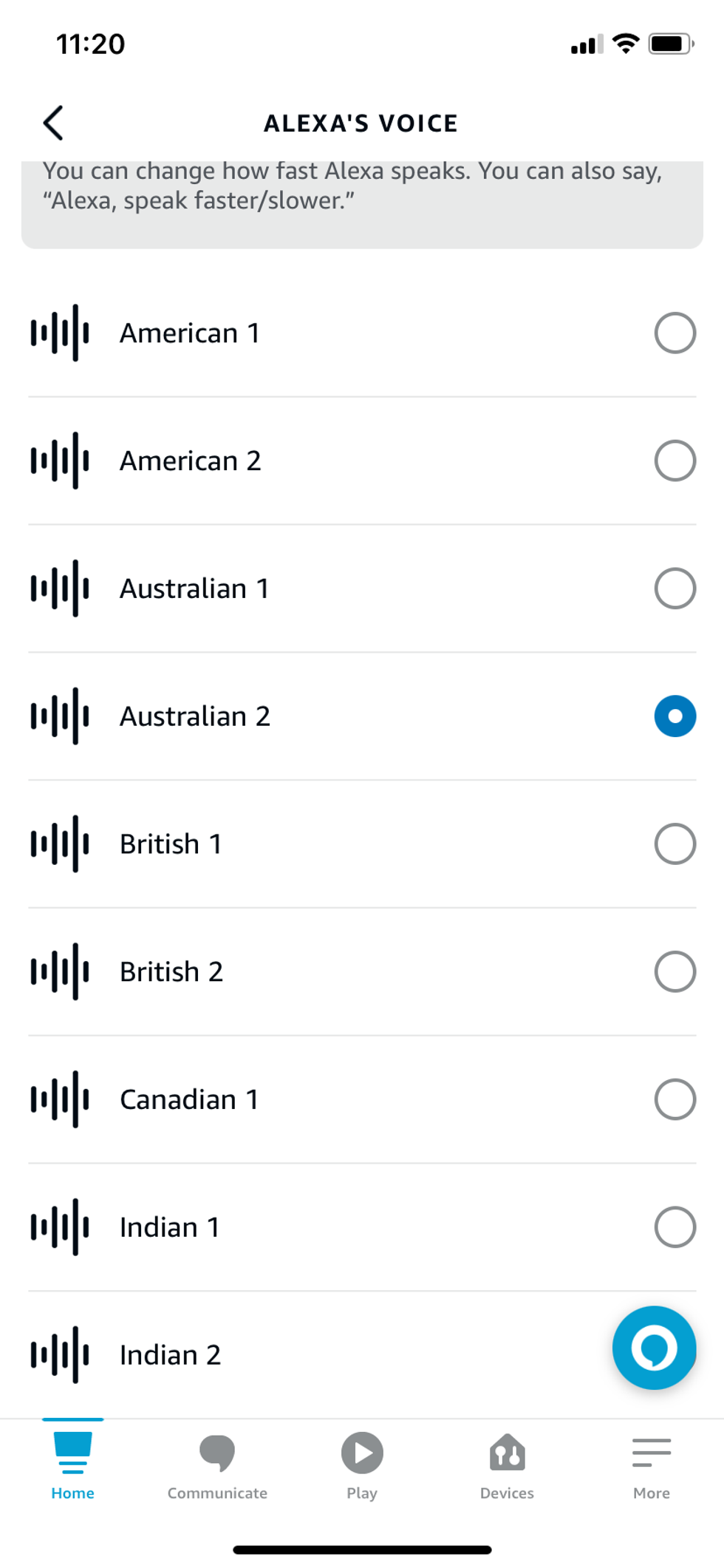
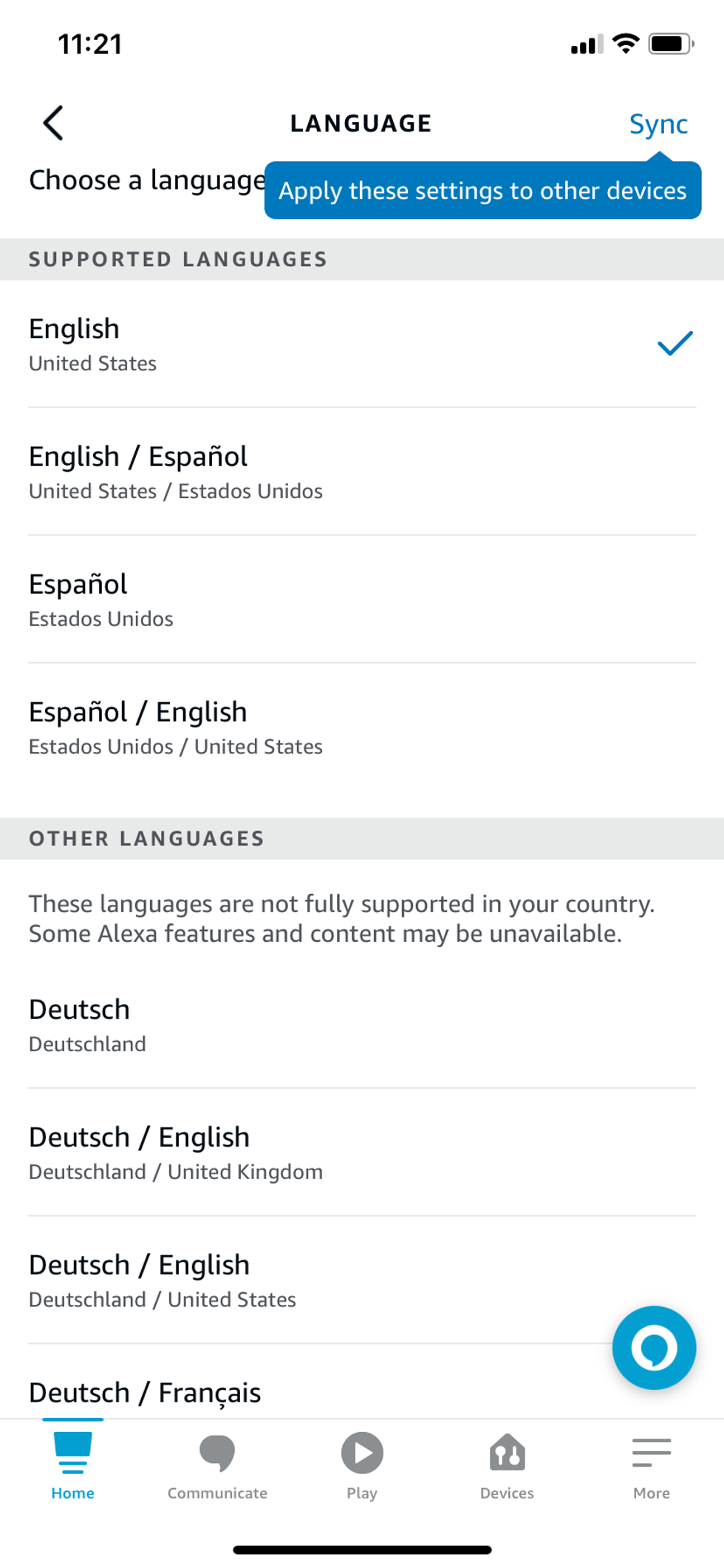
Note: The language and accent of Alexa running on non-Amazon devices cannot be changed via the Alexa app. For example, to change Alexa's language and accent on a Sonos speaker, you need to head into the Sonos app, then go to Settings -> Room Settings -> [Pick your device from the list] -> Voice Services -> Login -> Wake Word Language Selection.
Returning to our earlier instructions, you can now tap on the Echo device in the Alexa app you want to change.
Next, scroll down and tap on Language. From here you are given the following language options:
Some of these also include different regional accents, including:
You can tap on any of these, but the Alexa app then warns you that you are picking a language that does not match your Amazon account language, and is not fully supported in your country (we tried this in the UK with a British Amazon account). The warning adds: "If you make this change, some Alexa capabilities, skills, music, and content may be unavailable."
You can tap OK to continue, but there is no information given on exactly what might be missing. You are then told that updating to the new language "may take a few minutes" and that in the meantime your previous Alexa language will continue to work.
For us, it took about five seconds for the update to take place, whichever language we picked. We suspect this will depend on the speed of your internet connection.
Once updated, Alexa on the device you chose to change will now speak in the new language or accent. We tried all of the English accents and found them to be quite accurate, with the Indian option sounding particularly natural and less stilted than we suspected it might be. Amazon has put the work in here, and it shows.
You'll then need to repeat this process to change the language back, or to make the change on any other Echo devices you own.
Amazon eero 6 dual-band mesh Wi-Fi 6 extender - expands existing eero network
how to speed up or slow down the way alexa speaksAmazon has finally set live a new Amazon Alexa feature, which is designed to make the voice assistant more accessible to ...
Check out The GearBrain, our smart home compatibility find engine to see the other compatible products that work with Amazon Alexa-enabled devices in your smart home.GearBrain Compatibility Find Engine
A pioneering recommendation platform where you can research,
discover, buy, and learn how to connect and optimize smart devices.
Join our community! Ask and answer questions about smart devices and save yours in My Gear.
