Computers

iStock
10 ways to improve the picture and sound quality of your video calls
Use these simple tips and tricks to improve the quality of your Zoom, Skype, WhatsApp and FaceTime calls.

Use these simple tips and tricks to improve the quality of your Zoom, Skype, WhatsApp and FaceTime calls.
Video chatting has surged in popularity with millions of people stuck inside due to the coronavirus pandemic. This often means making do with the sub-par quality of your laptop webcam, or the inferior front-facing camera of your smartphone.
The inherent quality of these cameras, which often can't even manage Full HD resolution, means your video chats are never going to look great. But there are plenty of tips and tricks to help improve how you look, and make you video chats with friends, family and colleagues feel more natural.
Read More:
Logitech HD Pro Webcam C920, Widescreen Video Calling and Recording, 1080p Camera, Desktop or Laptop Webcam
The cornerstones of improving video chat quality are your internet connection and Wi-Fi signal, lighting, sound, and the camera itself. Employing all of these tips will make a big difference, but even if you can only act on one or two, you'll notice a marked difference.
1. Use an Ethernet cable
First, let us tackle the internet connection, because no matter how good your camera and lighting setup is, if the Wi-Fi is patchy then your video and audio quality will suffer.
If you can, you are best connecting a computer to your router using an Ethernet cable. This provides a far more stable connection to the internet than Wi-Fi.
2. Move your router
If you can't use an Ethernet cable, then try relocating your router so that it's closer to your computer (or whatever device you are using to video chat with). The less distance and fewer obstacles, especially walls, between you and the router, the better.
3. Disconnect unused devices
The number of devices connected to the Wi-Fi and using your internet will also make a difference to video chat quality. For example, the quality will likely take a nosedive when your sleeping Xbox suddenly decides to wake up and install a huge software update.
If your video chat quality is poor, try switching off devices you don't need right now, or disconnect smartphones and tablets from the Wi-Fi until you have finished your Zoom party.
4. Try using 4G instead
Sometimes, you might find the 4G or 5G connection of your smartphone is faster than your home internet. If you have a large monthly data allowance (or even an unlimited plan) then run speed tests on both your smartphone's 4G connection and your home Wi-Fi.
If the 4G is quicker (and you have plenty of data allowance) then try that instead. Remember, you can tether a laptop to your phone to use its 4G.

5. Brighten the scene
Now that you've given yourself the best possible internet connection, it's time to fix up your environment. Firs give the background a tidy, because no one wants to see a pile of laundry over your shoulder, and crank up the lighting.
Because most readers are unlikely to have any studio lighting laying around, your best option is to use the natural light flooding in through a nearby window. Failing that, experiment with what lighting you have, be it ceiling spotlights or lamps.
6. Move your lighting
A lot of lighting is good, but you need to think carefully about where to point it. As a general rule of thumb, the lighting should be behind the camera and not behind you. Sitting in front of a window with natural sunlight behind you is a terrible setup, so spin around and use the light to illuminate your face, ideally at 45 degrees to your left or right.
After sunset, you'll have to experiment with ceiling lighting and lamps. Larger, wider bulbs work best as they spread the light more broadly, and you could even try experimenting with some baking or greaseproof paper - put this in front of a bulb to help diffuse the light more evenly across your face.
Failing all of that, you can at least crank up the brightness of your laptop or computer display.
Read More: How to light your Zoom, Houseparty and Skype calls like a professional
7. Move your camera
How many times this month have you seen someone interviewed on TV news, while peering down at a laptop camera pointed at their ceiling? It happens all the time, is hugely unflattering, yet very easy to fix.
All you have to do is grab a pile of books or a couple of shoeboxes to raise the laptop up off your desk, so that the camera is at head height. That way, you'll be far better framed, appear more natural to everyone watching, and no one has to put up with a view of your ceiling.
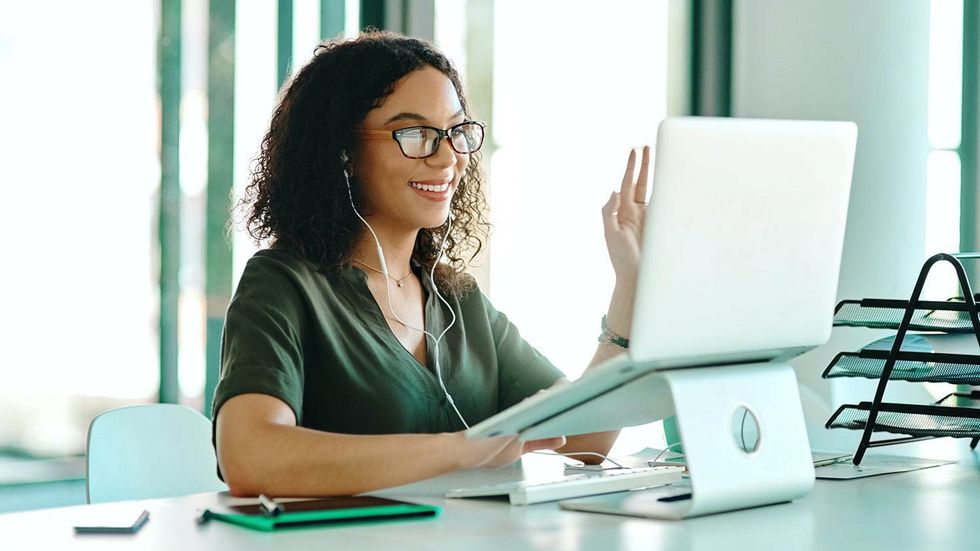
8. Try a different device
You might assume that your laptop has the best webcam, but chances are your smartphone or even iPad could have a higher resolution image sensor, even on the front. Since video conference apps like Zoom and Skype work across platforms, it is worth experimenting with all of the devices you have to see which is best.
That said, you'll want to find the best compromise between resolution, viewing angle and comfort. From personal experience, I've found that my iPhone X produces a good image, but has a small screen and is difficult to prop up during a long call, while the iPad is easy to position but has a narrow viewing angle, and my MacBook Pro offers the best compromise, with decent quality and a wide lens.
9. Hook up your digital camera, or even an SLR
Taking this much further, you could try hooking up a proper digital camera or SLR to your computer, then use that footage for a video chat. If your camera supports live HDMI out, where its view can be fed directly into a computer, then you should be able to use this with Skype and Zoom.
This won't work for every camera and computer pairing, but it could be a good option for some and will produce far superior video to any integrated camera — providing your Wi-Fi and internet connection are good enough to take advantage of it, of course.
On a similar note, you could try a dedicated webcam. Many of the best options come from Logitech, with the C920 a regular favorite. However, you may struggle to find one at the moment due to stock shortages and shipping restrictions brought on by the coronavirus pandemic.
10. Plug in a microphone (or headphones)
Finally, your audio needs some attention. First, you can try relocating to a smaller room with more soft furnishings (like the spare bedroom) to limit echo, but ideally you need to connect an external microphone. There are lots of options here, for your smartphone or computer and across a wide price range, but they could also be subject to stock shortages and postage delays.
An alternative is to use a pair of earphones, as their integrated microphone is much closer to your mouth than that of your laptop. So, while you'll have to wear headphones on your video calls, everyone will hear you more clearly.
NETGEAR Nighthawk AX8 8-Stream WiFi 6 Router (RAX80) - AX6000 Wireless Speed (up to 6Gbps) | Coverage for Large Homes | 5 x 1G and 1x 2G Ethernet ports | 2 x 3.0 USB
GearBrain Compatibility Find Engine
A pioneering recommendation platform where you can research,
discover, buy, and learn how to connect and optimize smart devices.
Join our community! Ask and answer questions about smart devices and save yours in My Gear.
