Apps

Meta
How to make video calls with your television
Put your video chats and conference calls on the big screen with any of these devices, especially if you work from home these days.

Put your video chats and conference calls on the big screen with any of these devices, especially if you work from home these days.
With video chats and conference calls now second nature for many of us, we thought it was time to make things more comfortable. Instead of hunching over your laptop or holding a smartphone up for an entire evening of socializing, video calls can be had on the television instead.
There are several approaches to take here, from dedicated devices to cables and even wireless options. All options put video calls on the biggest screen of your home, making it easier to see everyone and putting the call right in front of your sofa. No more Zoom birthdays at your desk.
Here are five options to consider when it comes to taking video calls on your television.

The Fire TV Cube is a streaming box from Amazon that has access to video services like Prime Video and Netflix. It also has integrated Alexa for controlling video content and your smart home – and in December 2020, it gained support for video calls.
To make this work, you'll have to provide your own webcam and connect it to the micro USB port on the back of the Fire TV Cube. So long as the camera has a resolution of at least 720p HD and a frame rate of 30fps or higher, it'll work just fine. Position the webcam in front of your TV or on top of it, and you're good to go. Calls are handled using the Alexa app, so you might need to add contacts there before you get started.
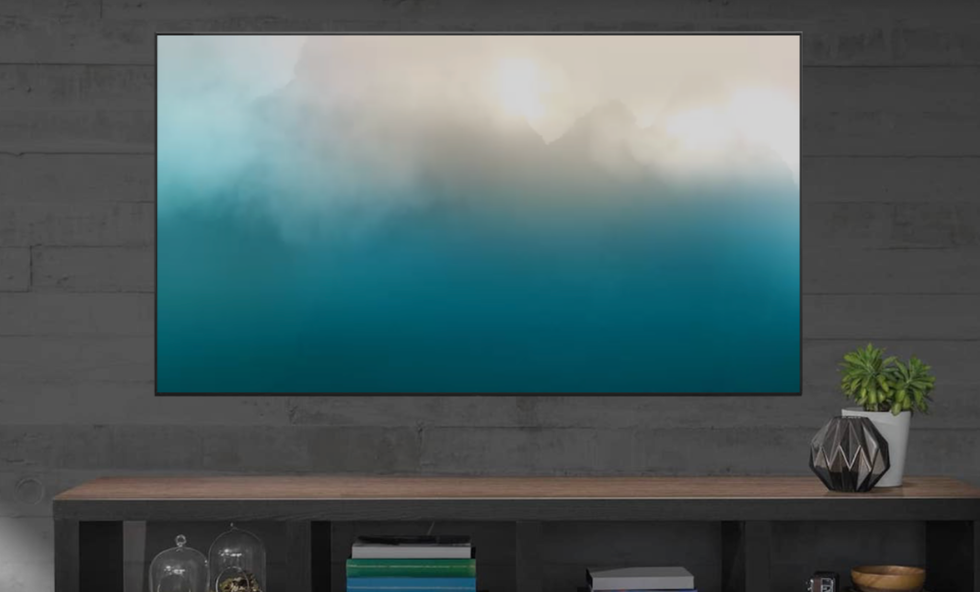
Android TV is an operating system used by several television manufacturers, including Sony. Because it comes from Google, the system works with the company's own Duo video calling app and requires a webcam connected to your TV with a USB cable. As with the Fire TV Cube option above, you'll need to position the camera appropriately, either on top or in front of the screen. You could also use an extra-long USB cable to bring it closer to where you are sitting.
You'll need to download Duo from the Google Play Store on your Android TV, sign in or create an account if you don't already have one, then search through your Google contacts and make either a voice or video call.

A simple HDMI cable can be all that's needed to put video calls on your TV. Ideally, this is plugged into your laptop, but there are also adaptors for connecting a TV's HDMI port to iPhones and Android handsets too. Just remember how this setup will put the video of the call on your TV, but you are still using the camera of your laptop, smartphone, or tablet. So make sure you position that device with a good view of you.
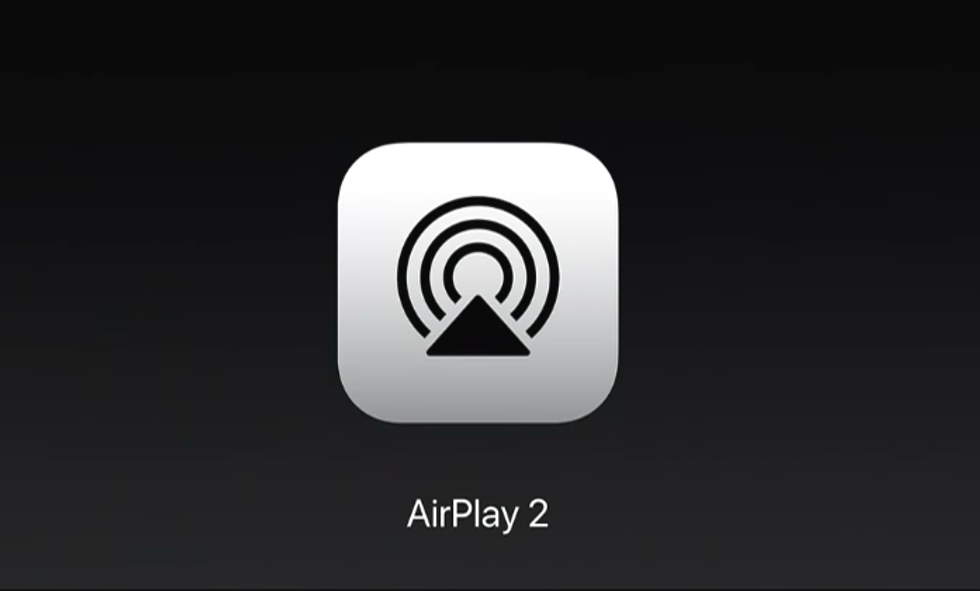
Similar to the above option, if your TV has wireless features like Apple AirPlay and Google Chromecast, these can be used to connect a laptop, smartphone, or tablet. AirPlay only works with Apple devices, so if you have an iPhone, iPad, or MacBook, you can connect that wireless to the compatible TV and see its interface on the big screen – as before, though, remember that the camera is still on the device and not the TV, so you'll need to position it appropriately.
Chromecast works in a similar way. Start a Google Meet or Duo video call on your device, then hit the Cast button (it looks like a blend of a TV screen and a Wi-Fi icon), pick your TV from the list of available devices, and the call will transfer to the big screen.

Even though Meta has made the decision to close down its Portal division, you can't forget that TV video calls are what the Meta Portal TV (Facebook) was made for. This is a device that is similar in appearance to the now-extinct Xbox Kinect and designed to sit on top or in front of your television. It has a 12.5-megapixel camera with a 120-degree field of view, plus eight microphones and integration with WhatsApp, Facebook Messenger, Zoom, and GoToMeeting.
There is also Alexa built-in for voice control, and the device uses your TV for both video and audio. There's a physical camera cover for when you want privacy, and the device works with Wi-Fi 2.4GHz and 5GHz.
For many users, this will be the simplest and most efficient way to put a video call, either with friends and family or work colleagues, on the TV. The Portal TV can also be used to stream video from services like Netflix and view live video feeds from smart home devices like video doorbell cameras.
And even with the closing down of this line, you can still grab a Meta Portal TV from Amazon, eBay, Walmart, and other online retailers.
Meta Portal TV - Big Screen Smart Video Calling for Group Calls on Your TV
Check out The GearBrain, our compatibility product find engine, to see if any of these products are compatible with the smart devices you own.
How to Find Products in The GearBrain, Our Compatibility Find Engine for Smart DevicesGearBrain helps simplify the Internet of Things or new connected devices for consumers. The GearBrain is the first and only ...
Read More:
GearBrain Compatibility Find Engine
A pioneering recommendation platform where you can research,
discover, buy, and learn how to connect and optimize smart devices.
Join our community! Ask and answer questions about smart devices and save yours in My Gear.
