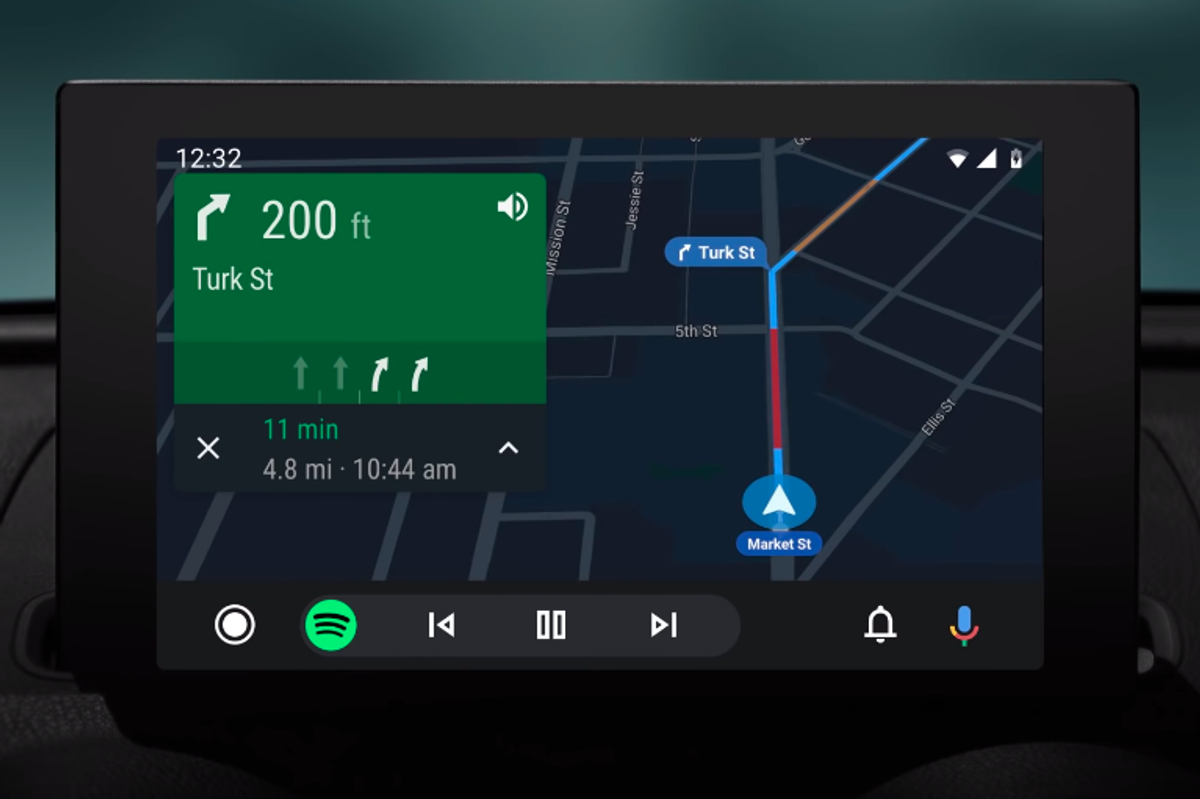
Google
What is Android Auto? Google’s car infotainment system explained
Google's answer to Apple CarPlay puts Android in your car for music, maps and more
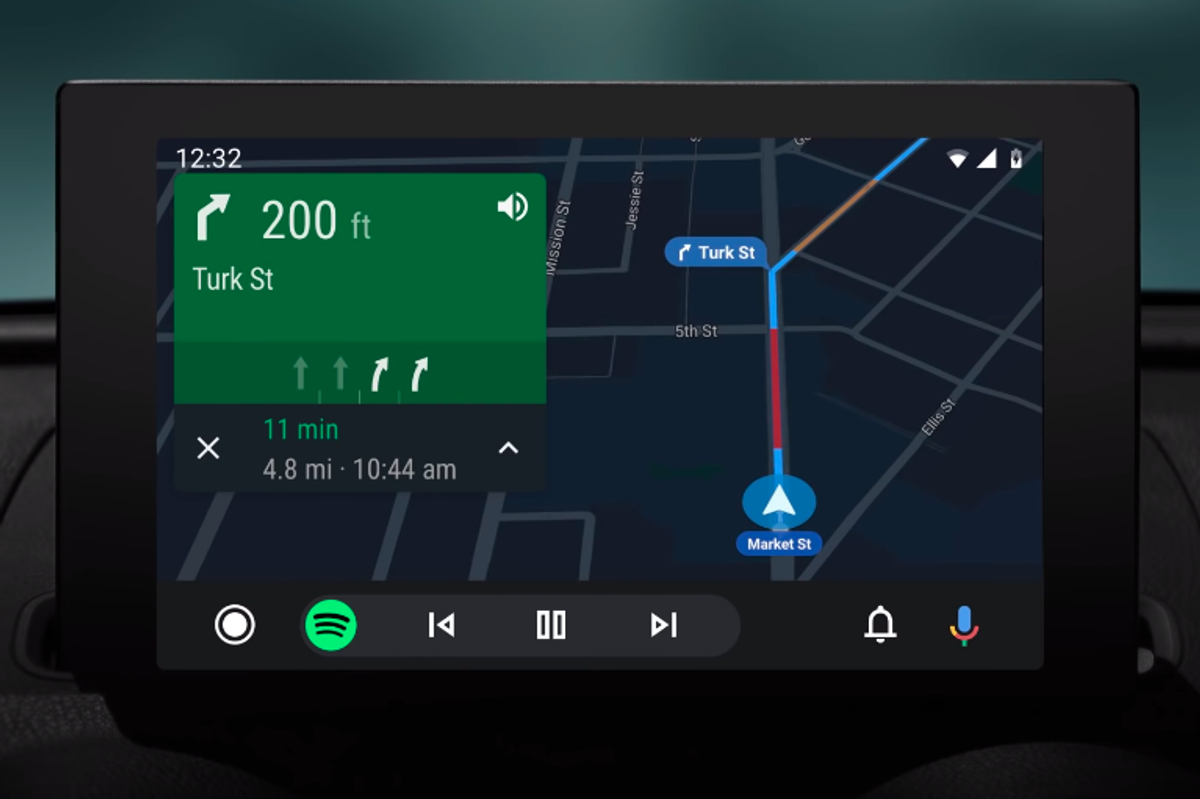
Google's answer to Apple CarPlay puts Android in your car for music, maps and more
It has long been the case that car manufacturers are not as good as technology companies at making user interfaces. Once upon a time, this didn't really matter, as the stereo was mostly buttons with a simple display.
But once satellite navigation, parking cameras, more complex music players, and even applications and in-depth menu systems began appearing in cars, the automakers' lack of UI design ability began to show.
Read More:
Consumers have put up with this for years, often opting to stick a smartphone to the windshield and use that instead. Then Apple and Google both saw an opportunity; increases in smartphone processor power — matched with higher-quality touch screens in car dashboards — meant they could take over a vehicle's system for themselves.
This article explains everything you need to know about Google's Android Auto.
How does Android Auto work?
For the most part, Android Auto runs on the processor of your Android smartphone which you connect to the car with a USB cable. Android Auto then takes over the car's dashboard display, completely replacing the car's own system and allowing the driver to use some of their phone's apps through the car.
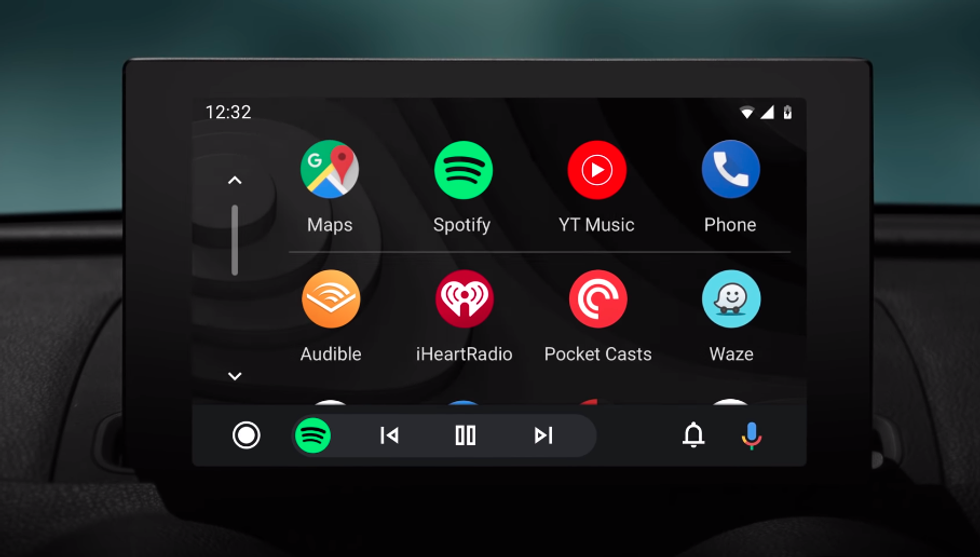
Android Auto can be used with the car's existing buttons, dials and other switchgear, but also via the touchscreen and by issuing voice commands to the Google Assistant, which runs on your phone but takes over the car's microphone and speakers.
As your phone is connected by USB, its battery will be charged while Android Auto is being used. That said, some cars only offer a small amount of power through their USB ports, so the battery may merely hold its current charge level, rather than fill up again.
Although some third-party car stereos (also known as head units) are sold promising wireless Android Auto, Google is yet to switch this feature on with Android. Once the update arrives, the system will work without needing a USB cable — handy if your car has a QI wireless charging pad.
As well as working on a car's display, Android Auto can be run on the smartphone itself — a great move for drivers of older vehicles, and something not offered by Apple CarPlay.
To get started, you'll need to download Android Auto for free from the Google Play Store; unlike Apple CarPlay, the app does not come pre-installed on handsets.
What can Android Auto do?
Android Auto's main use case is to replace your car's own infotainment system — that is, its music player and navigation service.
You can play music stored on the phone itself, or stream over the phone's 4G connection from services like Spotify and Google Play Music. Only a small number of apps work with Android Auto, as Google doesn't want drivers being distracted by apps which shouldn't be used while driving, like YouTube, Twitter and Instagram.
Android Auto covers the basics, however, which means you can make and receive calls, send messages by dictating them, listen to messages read out by the Google Assistant, listen to music, and access some third-party apps, like WhatsApp. These apps are pared down to a point where they can safely be used while driving — so messages are read out loud by the Assistant instead of shown on the display, for example.
This is a primary focus for Android Auto — stopping your smartphone from being a distraction and instead using it to create a simpler, safer infotainment system.
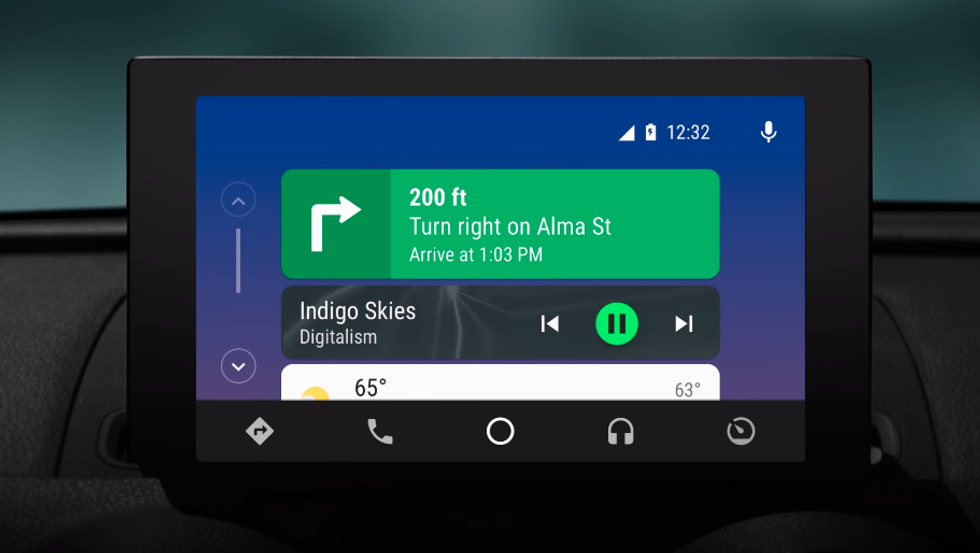
As well as tapping at the screen or navigating around Android Auto with your car's own button, you can summon the Google Assistant and speak to it in the same way you do at home with your smart speaker. This means you can ask general knowledge questions, or have Google read out the day's news headlines and weather forecast, and control your smart home devices from the car.
In May 2019, Google revealed Android Auto's biggest update since it was launched back in 2014. The new user interface will be available later in the summer of 2019. Most of the changes focus on making Android Auto look and work more like Android does on smartphones, in a bid to make the system more intuitive and familiar.
The update adds some much-needed polish to the system's dated aesthetics, and introduces a couple of convenience features, like a way to quickly switch between Spotify and Google Maps — likely your two most-uses apps while driving — with a tap.
Also new are some Google Assistant shortcuts; tap one of these icons — weather, for example — and the Assistant will read out the local forecast. Google says it is working on letting users create their own Assistant shortcuts in the future. We hope to see the smart home become a part of this, giving the option to tap once to run a Google Home routine as you arrive home.
Which smartphones work with Android Auto?
If you want to run Android Auto on either the screen of your phone or on the car's dashboard display, you'll need to be running Android version 5.0 Lollipop or newer, although for best performance Google recommends using a device with Android 6.0 Marshmallow and up.
Once you have downloaded the Android Auto app, just plug your phone into the car's USB port and — if the car supports Android Auto — it will automatically launch.
You may find that not every USB port works with Android Auto (this is also the case with Apple CarPlay), so try them all to find out which works and which, if any, do not.
Which cars work with Android Auto?
Google says over 500 cars and aftermarket stereo head units now work with Android Auto. You can find a full list of supported vehicles here.Practical, Ridiculous & Crazy Things You Can Ask Android Autowww.youtube.com
GearBrain Compatibility Find Engine
A pioneering recommendation platform where you can research,
discover, buy, and learn how to connect and optimize smart devices.
Join our community! Ask and answer questions about smart devices and save yours in My Gear.
