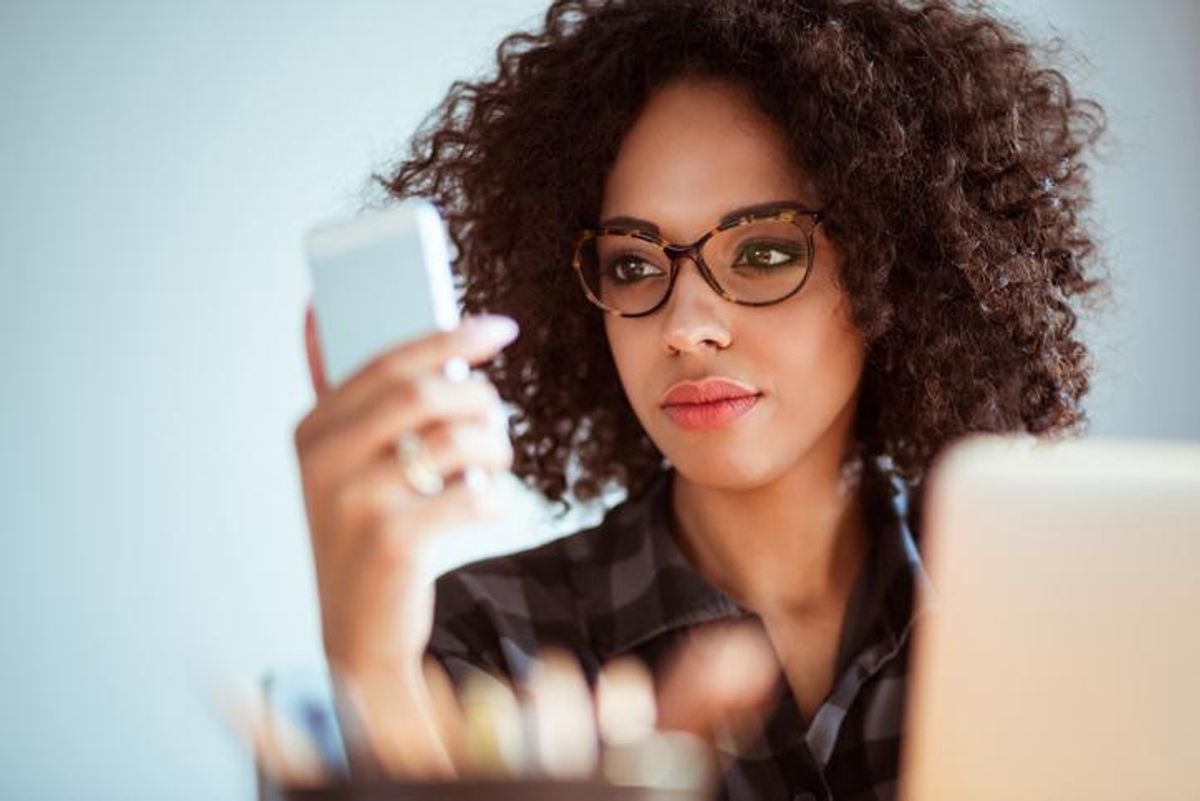
Getty Images
12 best ways to secure your digital life for the new year
From password managers to simply changing your passwords, these steps can help keep your details protected
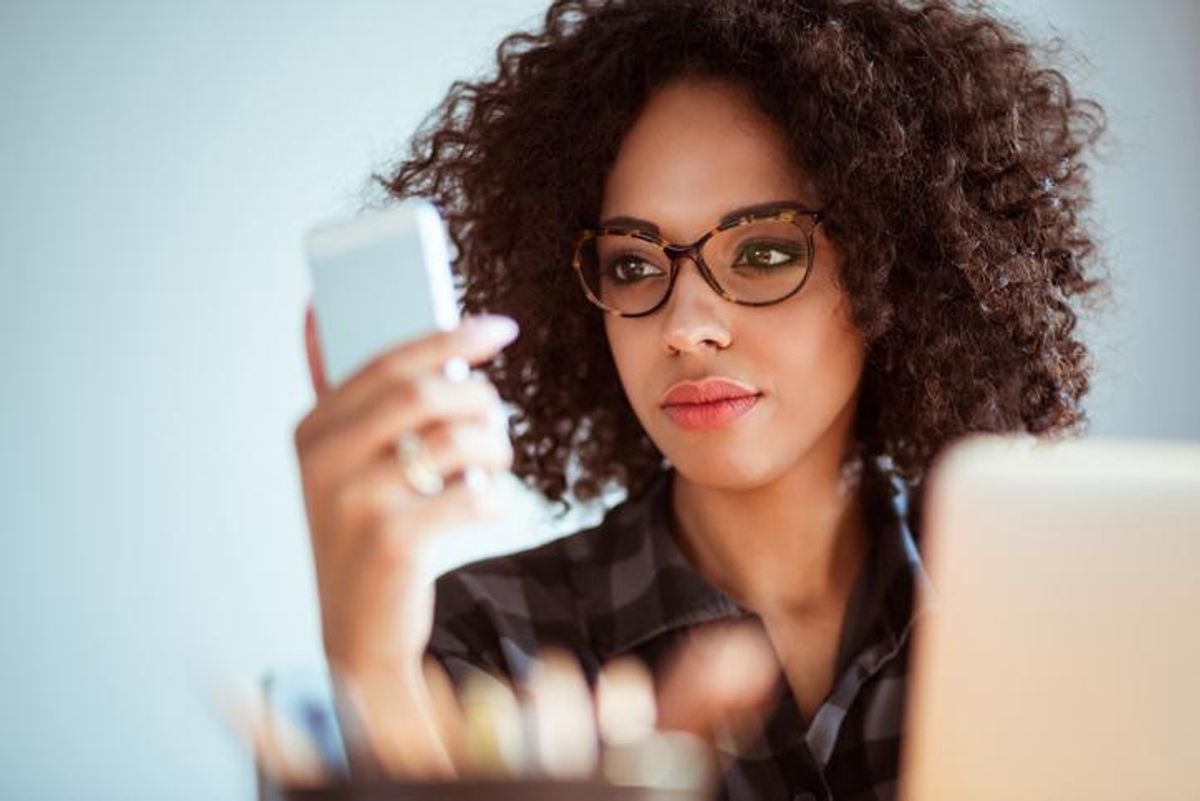
From password managers to simply changing your passwords, these steps can help keep your details protected
Our digital lives are only expanding, which of course makes us more vulnerable to bad people wanting to reach us as well. While our smartphones, tablets, computers, smartwatches, and other connected devices make it easier for us to connect to our friends and family — so crucial, especially today — we need to make sure they're locked down, and we're savvy enough to ensure problems don't arise whether that's hackers, phishing attacks or malware.
Here then are 12 steps you can take to protect your digital life, almost all without spending a dime. But everyone can help lock down and make your data and personal details just that much harder to access, and may make you feel more secure when you're online as well.

1. Use a good Wi-Fi system and router or take advantage of those services offered by your internet, cable or broadband service provider. Both of them can help you lock out malware, including different kinds of attacks that can threaten not just one product you use at home, but even those while you're away. And also change the default password that comes with the device when you launch it for the first time. Hackers count on people not doing this — and then they know that ABC123 can unlock thousands (or millions) or smart gadgets, and then gain them access to even more details in your life.
2. Do not click on strange links. You get an email from what looks like your pal's email address with a subject link that read, "Click on This!" You open the email and click, and suddenly your being asked to download a file. Or an email comes in from your bank, with a greeting that spells your name wrong, and the URL is not a ".com" but some other ending that looks off.
These are probably phishing emails, and what they do is lure you — yes, like a worm on a hook — to click on a link, and even potentially type in personal information. If the email is pretending to be your bank.that could be your account number and password. If a financial institution, like your bank, a credit card company, your financial advisor or even your HR company or the IRS, has a concern — they're less likely to send an email asking you to verify details, and are more likely to call. If you get an email asking you to sign into an account, and something about that email seems a bit off, pick up the phone, call the number you know for that business or look it up online. Do. Not. Click.
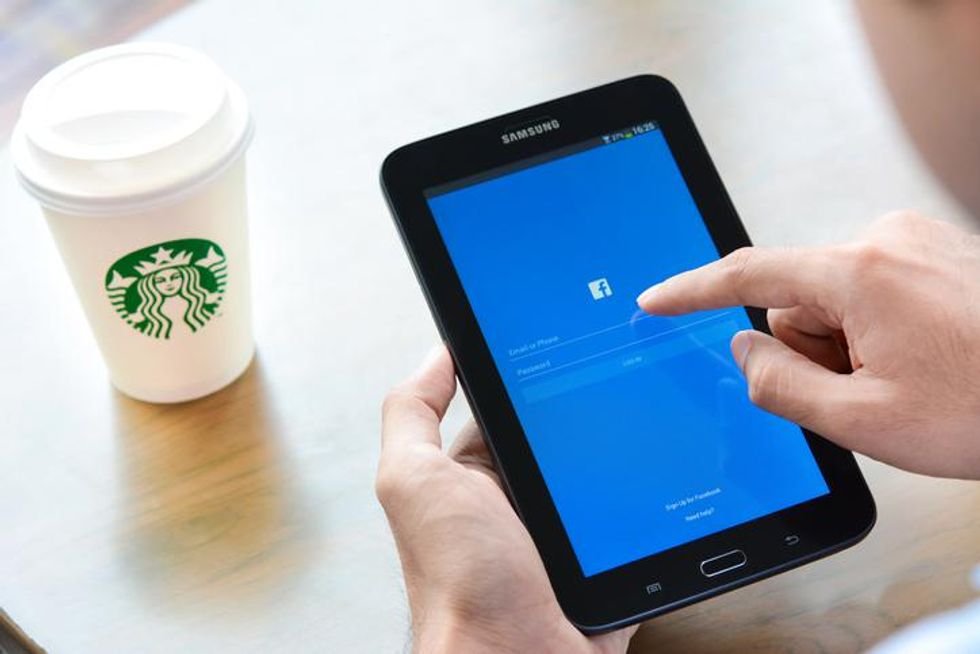
3. Please (please) do not use public Wi-Fi at the Starbucks, airport or anywhere it's offered. Sure, chances are you won't be targeted. But public Wi-Fi is a cesspool that anyone can access. Link your smart devices to your network cell coverage, and while yes, you may have to pay for a bit of data, that's far (far) less painful than paying for having your accounts changed when they've been hacked.
4. Don't share your password to your Wi-Fi when people visit but set up your own guest system.
5. Update simple passwords. Please don't use your dog's name as a password, not your birthday — we're serious. All a hacker needs to do is a little phishing to figure these things out, and voila they're in your accounts. Make the password longer than 12 characters, and even consider using symbols. And then remember to change your password — often. We like to emphasis this point often, but it's one of the best things you can do. Have trouble remembering all of these passwords and updates? See the next suggestions below.
6. Think about protecting online assets in the future. No one really wants to think about what may happen when they're gone, but taking the time to protect your assets now may help others when that time one day comes. Yes, a good password manager can help, especially for those who need access to crucial accounts of yours, but also consider creating a legacy name on your social media sites so that companies like Facebook will allow others to make decisions on how to close out your account respectfully.
7. Use a free password service like Google's, similar to its original Password Checkup, to see if you're password has been compromised. Or use another password manager. These services are able to lock down your passwords behind another layer of security, and some of them are even free.
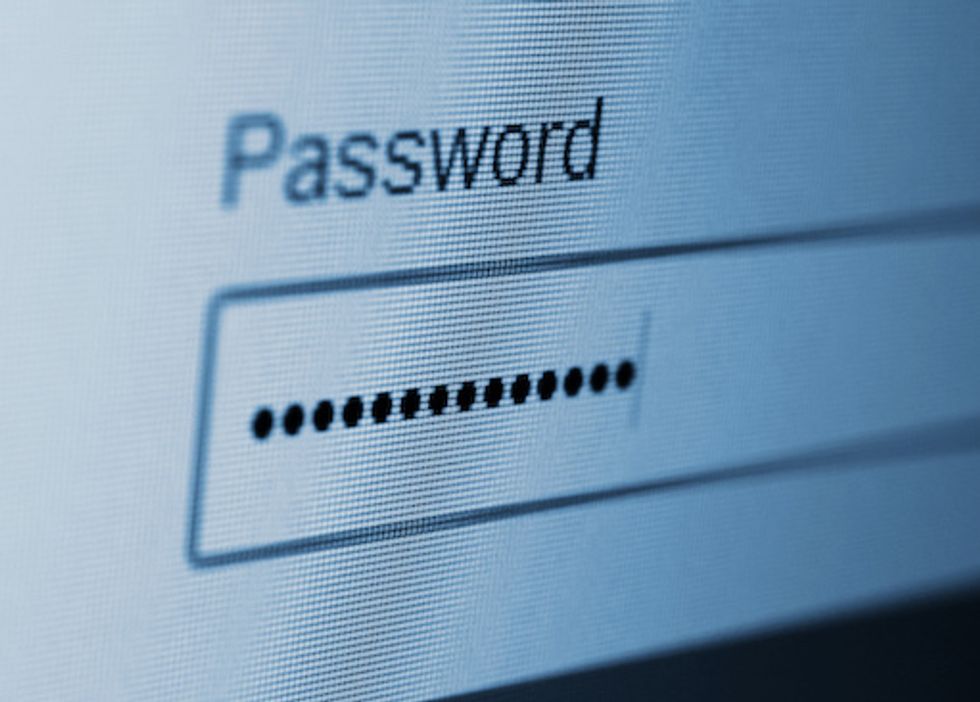
8. Check privacy settings. By routinely going over the privacy settings on sites you use — especially social media — can help to keep some very personal details from being seen. This is turn can help you become less susceptible to phishing (See No. 2).
9. Update any software and OS regularly. Even better? Set these to automatic, so when the updates come along, they're added into your system without you needing to go to a website, download, and install. You can typically do this for some of the bigger products you use, whether that's Apple iOS and OS or even Android. Browsers, like Chrome, also send up a big red alert —quite literally on the screen — with a red "Update" button on the upper right. Click on this, then follow the instructions and within a minute you'll be done.
10. Consider adding two-factor authentication to any device from log-ons online or your smartphone. This step sends a second key code via email or text message which you need to add before you can gain access to an account. Or just start using a security key. These devices aren't just for businesses anymore, but are simple to install, affordable to buy and provide an instant extra layer of security for your devices and apps, even password applications like LastPass.
11. Block people from getting to you. There are ways to filter words, whether that's in your email account or social media. You can block accounts, people or phrases that may be connected to spam. In that way, you may actually prevent some problems from reaching you in the first place. You can also use the same method to block texts and calls — and also IM messages.
12. Disable features you may not want to need. Maybe you want to keep Alexa from listening to its wake work while you're at home. Just because your device has a free security camera feature, or a microphone built in doesn't mean you need it or want it.
What is Wi-Fi6? How does it work? Part 2www.youtube.com
Check out The GearBrain, our smart home compatibility find engine to find the right compatible products that work with your smart devices in your smart home.
TP-Link Deco AXE5400 Tri-Band WiFi 6E Mesh System(Deco XE75 Pro) - 2.5G WAN/LAN Port, Covers up to 7200 Sq.Ft, Replaces WiFi Router and Extender, AI-Driven Mesh, New 6GHz Band, 3-Pack
GearBrain Compatibility Find Engine
A pioneering recommendation platform where you can research,
discover, buy, and learn how to connect and optimize smart devices.
Join our community! Ask and answer questions about smart devices and save yours in My Gear.
