Retail

Google
Voice shopping with Amazon Alexa and Google Assistant: Everything you need to know
Follow these tips to avoid accidental orders

Follow these tips to avoid accidental orders
Both Amazon Alexa and Google Assistant can be used to buy items online. Once set up, all you have to do is say what you want to buy, and the voice assistants can complete the order, make the payment, then give updates on when your purchases will be delivered.
Of course, with smart speakers not having displays you are unlikely to buy clothes and artwork by voice alone. But the aim of the game here is convenience when it comes to ordering regularly purchases items. Food is a good example, along with household items like cleaning products, where you don't really need to see the product to know what you are buying.
Read More:
Voice shopping with Alexa on the Amazon Echo
All Amazon Echo devices are capable of making purchases with Alexa. Most goods available through Amazon Prime and sold by Amazon directly are up for grabs, but goods from third-party sellers are not available through Alexa voice shopping at this time.
To buy items from Amazon by speaking to Alexa, simply say: "Alexa, order [product]". The assistant will then check your buying history and make suggestions based on previous orders. Alternatively, if you asked about a product which you have not ordered before, Alexa will read out the name of an 'Amazon Choice' product which matches your request. Amazon says Alexa takes customer reviews into account when recommending what to buy.
If you decline to buy the first suggestion, Alexa will offer alternatives until you say stop. Each product the assistant suggests appears in the Alexa app with an image, the price and a link to view it on Amazon, making it easy to reference later, or look at items in more detail.
After naming the product, Alexa will state the total price (including tax) and ask if you would like to buy it. Say yes and the order will be placed.
Naturally, this leaves voice shopping wide open to accidents or pranking, so to prevent orders being made without your permission — or placed by a TV ad, or particularly chatty parrot — we recommend you create a voice purchasing PIN.
How to create a PIN to prevent accidental Alexa voice shopping orders
Here you can switch on purchasing by voice if you haven't already, and create the all-important four-digit PIN. Once you have done that, tap on the 'Save Changes' button.
Now, when Alexa asks if you would like to buy something and you say yes, she will ask for your PIN to be spoken aloud. Children or housemates might still hear you, and the PIN appears in plaintext in the Alexa app's interaction history, so it isn't quite a foolproof system. But this goes some way to preventing accidental purchases.
For us, we get the most use from voice purchases when reordering household supplies. Buying toilet roll and kitchen towels takes just a few seconds and requires no laptop or smartphone to complete the order.
Stepping away from Alexa for a moment, Amazon recently added a new barcode reading feature to the Echo Show smart display. With this, you can quickly scan the codes of items as they run out, or before you throw them away. Just say "Alexa, scan this to my shopping list" to get started.
Voice shopping with Google Assistant
Not to be outdone by Amazon's online shopping abilities, Google has its own service with Assistant on the Home and Nest smart speakers and displays. This works by using the company's pre-existing Google Express shopping platform.
Available across much of the US — minus Hawaii and Alaska — Google Express is an online shopping service for Google customers with free delivery for orders over $35. Both Walmart and Target offer their goods through Google Express, meaning there is a wide selection of household items to browse and purchase, plus electronics like games consoles, iPads, headphones and smart home devices.
However, in a bid to prevent expensive accidental orders, purchases made by speaking to the Google Assistant can only cost between $3.99 and $100, pre-tax. Items unavailable for voice shopping also include fresh produce, perishables and furniture.
Here is a list of retailers which you can buy from by speaking to the Google Assistant:
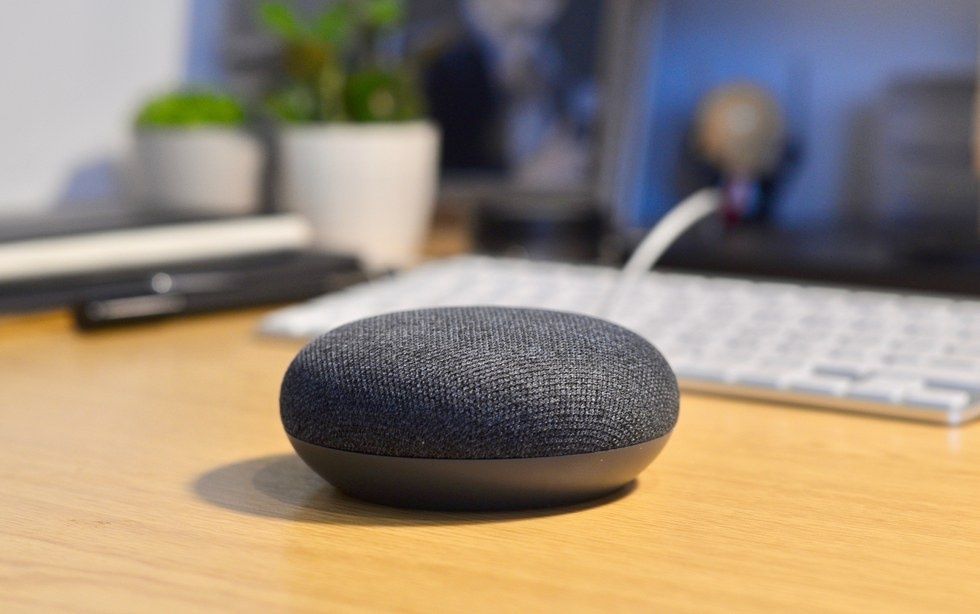
How to switch on voice shopping with Google Home
To order items with Assistant on the Google Home, say: "Hey Google, order [item]" or: "Okay Google, buy [item]".
The Google Assistant will then read out options matching your request and their price, including tax which is calculated based on where the goods originate — not your location. When you hear the item you want, say yes and the order will be placed. Say no, and Google will suggest something else, just as Alexa does.
Cancelling accidental orders is done by going to the Orders section of the Google Express app, but once an order has been prepared for delivery it cannot be cancelled.
How to switch off voice orders with Google Assistant
Because Google Assistant can understand the voices of different people using the same Google Home or Nest device, they can each order things from their own Express account. Once each person has their own account, Google Assistant will automatically bill the right person by recognizing their voice. Unlike with Alexa, it is not possible to create a PIN for preventing malicious purchases or joke orders made by children.
To buy something, just say "Hey Google, add [item name] to my shopping cart". Or. if you want to direct the Assistant to a specific store, say: "Hey Google, add [product] from [store] to my cart". There is currently no way to ask what's in your cart, remove items from the cart, or change the quantity of items.
Alternatively, you can avoid using the shopping cart entirely, and say: "Hey Google, buy/purchase/order [item]".
(Check out The GearBrain to learn what smart home products and connected devices work with Google Home or Amazon Alexa.)
All-new Fire TV Cube, hands-free with Alexa built in, 4K Ultra HD, streaming media player, released 2019
GearBrain Compatibility Find Engine
A pioneering recommendation platform where you can research,
discover, buy, and learn how to connect and optimize smart devices.
Join our community! Ask and answer questions about smart devices and save yours in My Gear.
