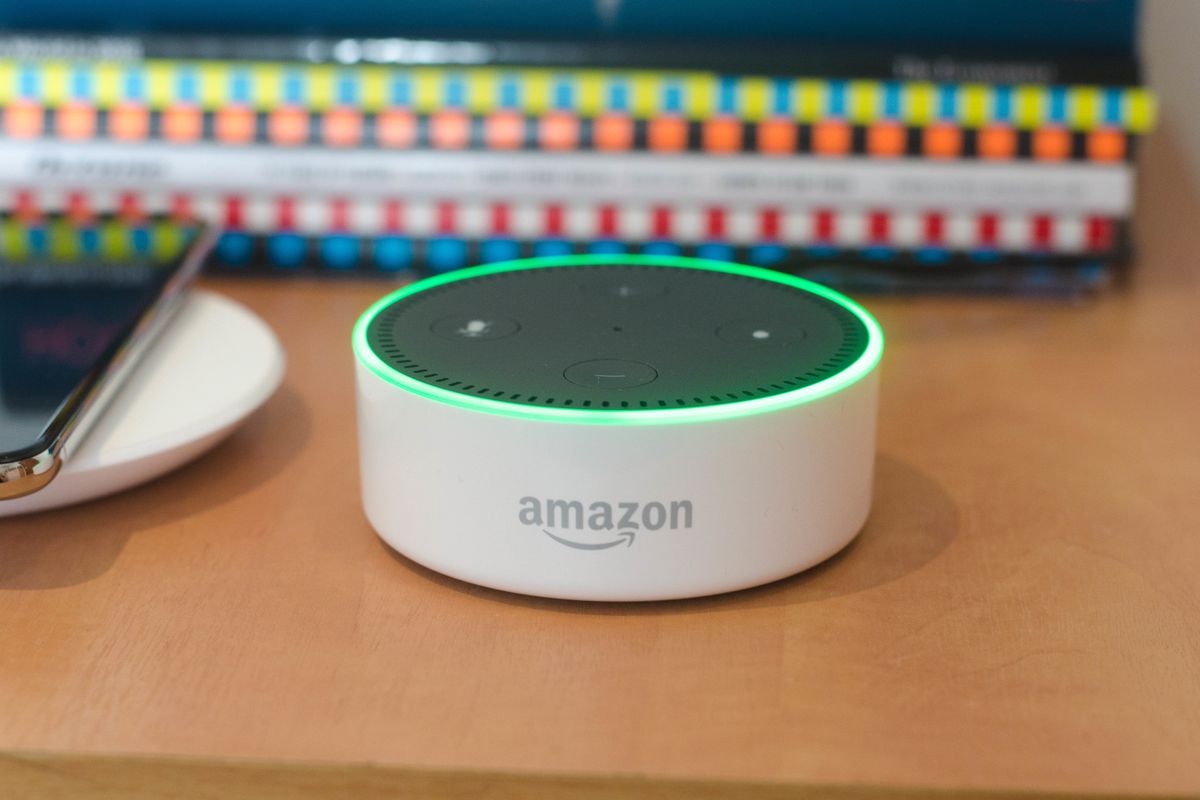
GearBrain
Alexa Drop In: How to turn your Amazon Echo speakers into a home intercom system
Want to check if dinner's ready? "Alexa, drop in on the kitchen"
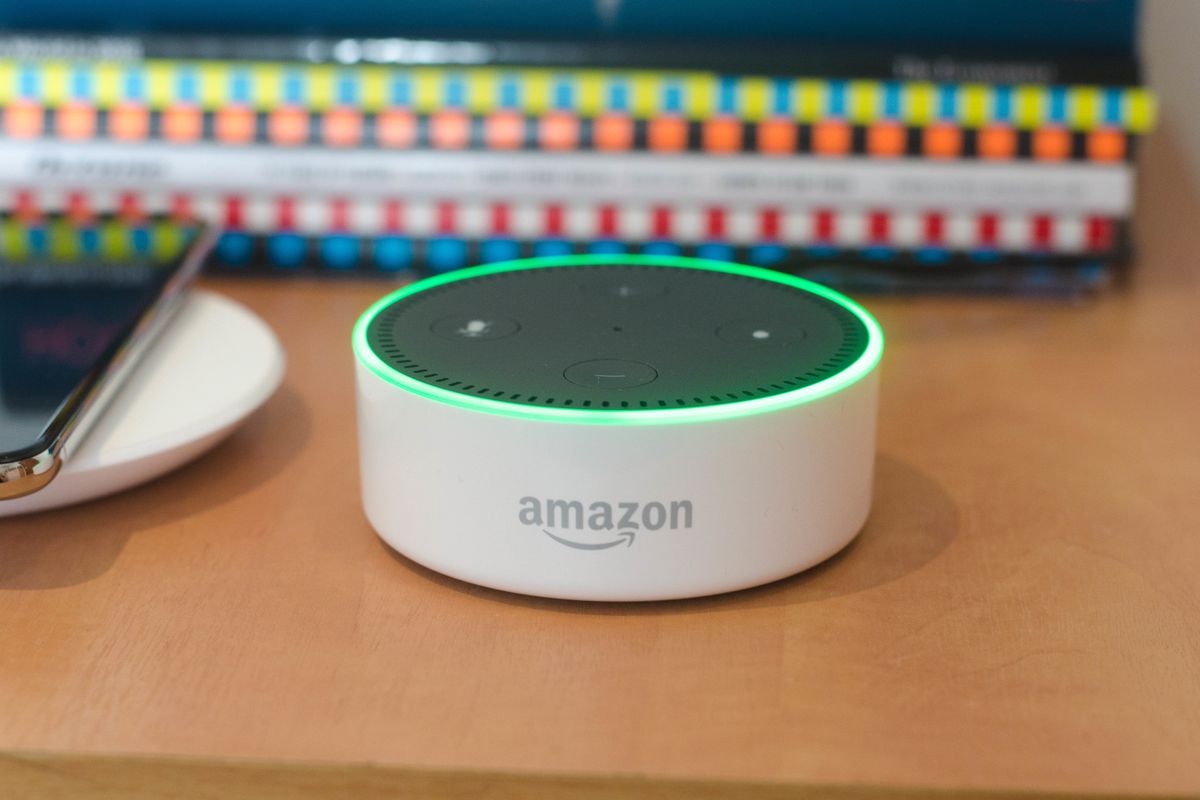
Want to check if dinner's ready? "Alexa, drop in on the kitchen"
You probably know how Amazon Echo's microphone and speakers communicate with Alexa, the voice assistant. But that same hardware — and the Echo's always-on internet connection — can also create a simple home intercom system.
Called Drop In, this feature lets you make free phone calls between all Echo devices — and free video chats between Echo devices with cameras and screens like the Echo Show and new Echo Spot.
Drop In can be used to call up friends and family who have Echo devices, as well as calling an Echo in your own home — or even in the next room. You can either drop in, and immediately hear what the recipient's Echo can hear (with the owner's prior permission), or you can make a call, where the Echo will ring until the recipient picks up, or rejects your call.
Read More:
How to create a home intercom with multiple Amazon Echos
First, you need to purchase at least two Amazon Echos. Or, if you only want to call up your friend who lives elsewhere, you will need to have one each. The cheapest way to create an Echo home intercom is to buy two Echo Dots for a total of around $100.
Although the Echo Dot's small internal speaker isn't much good for playing music, it is perfectly adequate for hearing Alexa and making phone calls — or for being used as a household intercom.
Here are all of the Echo devices which work with Drop In:

Enabling Drop In on your Echo devices
First off, you need to make sure 'communication' is enabled for the Alexa device you want to use with Drop In. To do this, make sure it is switched on and connected to you Wi-Fi network, then open the Alexa smartphone app and follow these instructions:
Next, tap on the Drop In option and select On or My Household. The former lets anyone of your permitted Alexa contacts drop in on your Alexa device, establishing an audio connection at any time they like. This could be useful for families checking up on elderly relatives, as the connection requires no input from the call recipient, but the lack of privacy won't be ideal for everyone.
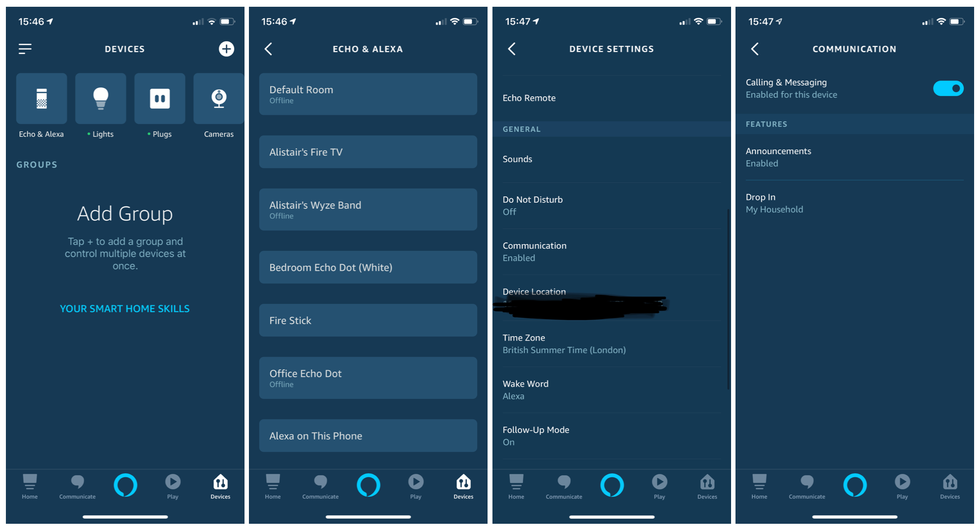
Instead, you can tap on My Household, where only Alexa devices associated with your Amazon account and connected to your home Wi-Fi network can drop in on each other.
If you have several Alexa devices in your home, you'll need to repeat the above process for all of those you want to use Drop In with.
Enable Drop In on your contact profile
Weirdly, you now have to allow yourself to use Drop In, via the Alexa app. To do this, follow these instructions:
How to use Alexa to drop in on rooms across your house
To help make this as simple as possible, we suggest you give your Echos logical names. For example, use names like 'the kitchen', 'the living room' and 'the kids' room'. That way, when you ask Alexa to drop in or call the Echo, the voice instructions sound completely natural.
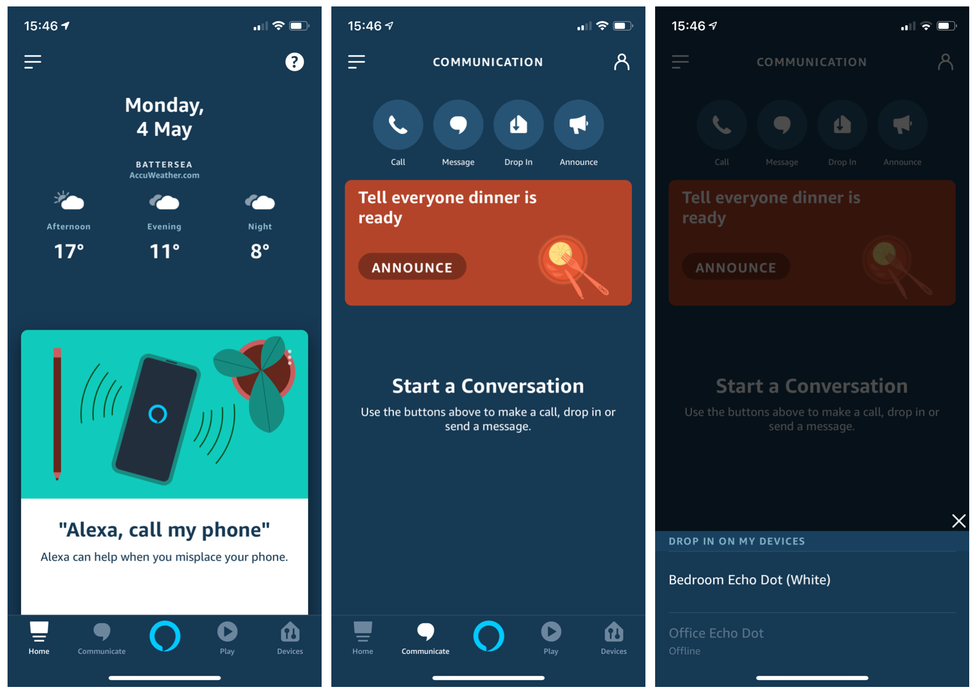
With this setup, you can drop in on the kitchen by saying to any other Echo in the house: "Alexa, drop in on the kitchen". Or you can call the living room by saying: "Alexa, call the living room." This would be particularly useful in large homes, or for speaking to a family member who is in the garage, a home office, or even another building on your grounds (but on the same Wi-Fi network).
You can also drop in on an Alexa device through the app, by tapping on the Communicate button in the lower-left, then tapping on the Drop In icon and picking which device to call.
Asking Alexa to 'drop in' opens the microphone and lets you hear what the Echo can hear right away; no interaction with the other Echo is required, it just puts you straight through like an intercom. However, if you ask Alexa to 'call' an Echo, it will ring, and will only open the microphone when someone close to that Echo accepts the call, by saying "Alexa, answer". They can choose to decline the call by saying: "Alexa, ignore," or end an ongoing call by saying "Alexa, hang up."
Finally, while on a call or a drop in, the Echo's light turns green and rotates around the device to let you know it is listening to you and broadcasting to another Alexa device.
Don't forget to check out The GearBrain, our smart home compatibility checker to see the other compatible products that work with Google Assistant and Amazon Alexa enabled devices.
Echo Show 5 – stay connected and in touch with Alexa - Charcoal
GearBrain Compatibility Find Engine
A pioneering recommendation platform where you can research,
discover, buy, and learn how to connect and optimize smart devices.
Join our community! Ask and answer questions about smart devices and save yours in My Gear.
